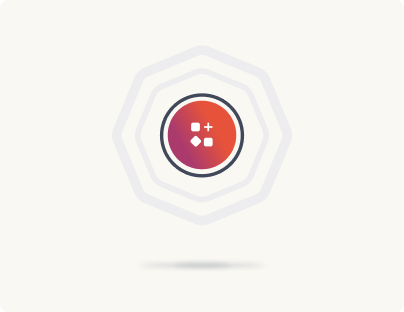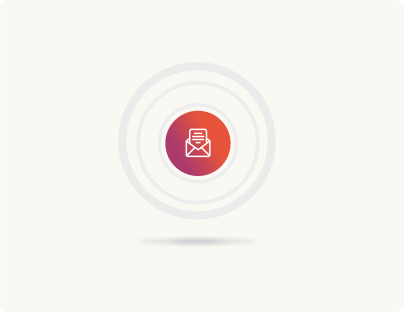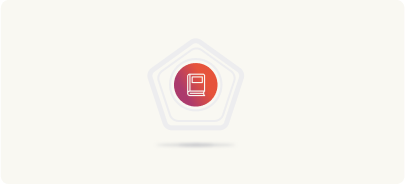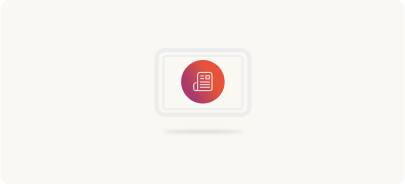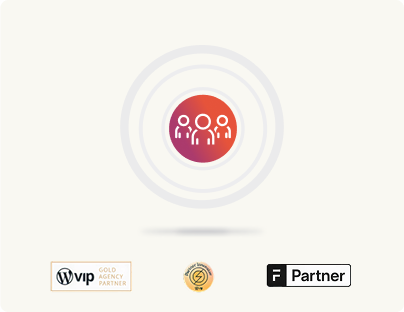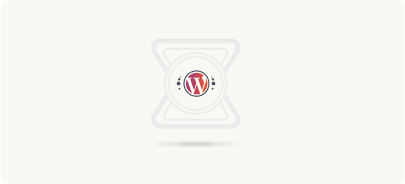Testing
Once the migration is done, we move to the testing phase to make sure everything functions as expected in the new WordPress environment.
Functionality testing

After migrating your site from AEM to WordPress, it’s crucial to ensure that all functionalities operate seamlessly in the new environment. Functionality testing focuses on key areas such as navigation, content editing, media handling, and forms. Here’s how to approach each aspect.
Navigation
It’s important to get navigation right because it’s one of the first things people see and use on a website. By testing navigation, you can ensure that both people and search engines can easily find their way around your site. To test your WordPress site navigation:
- Start with your main menu, footer links, and breadcrumbs. Are they leading to the correct pages?
- Check links embedded in your content to ensure none are broken or outdated.
- Ensure that your URLs are consistent and user-friendly. For example, if your AEM URL was /resources/whitepapers, it should map directly to /resources/whitepapers in WordPress without any unnecessary redirects.
Impact of broken links
Did you know broken navigation links can cause a 20% drop in user retention? Addressing this during testing ensures your visitors stay engaged.
Content editor testing
A user-friendly content editing experience is essential for efficient site management. Testing content processes ensures that editors can create and manage content without issues. For this:
- Confirm that editors can use blocks to create content as intended.
- Ensure any custom-built features are intuitive and functional.
- Test the uploading and embedding of media files.
Media handling
Proper media handling is crucial for user engagement. Testing ensures that images and videos load correctly and efficiently.
- Verify that images display correctly across devices.
- Ensure videos play smoothly without errors.
- Check that media adjusts appropriately to different screen sizes.
Benefits of optimized images
Optimizing images for various screen sizes can significantly improve loading speed and user experience.
A quick tip: Implement responsive images to enhance page load speed and reduce data usage.
Forms and data submissions
Forms are often the backbone of user interactions, whether it’s capturing leads, collecting feedback, or handling inquiries. Ensuring they work flawlessly is critical. Here are a few ways to test forms:
- Fill out forms multiple times with different data inputs. Verify that submissions are successfully stored and routed to the right destination.
- If a form triggers emails to administrators or users, check that the notifications are timely and accurate.
- For forms integrated with CRMs or email tools, simulate real data flows. For instance, submit a form entry and confirm it appears in your CRM dashboard (e.g., Salesforce).
Performance testing
Performance testing is essential to ensure your WordPress site runs efficiently and delivers a smooth user experience. While certain metrics like real-world page load speed and search performance can only be measured after launch, there’s plenty you can do pre-launch to optimize configurations and set the stage for a high-performing website.

Optimizing configurations
Performance optimization starts with ensuring the technical foundation of your WordPress environment is efficient and ready for launch.
Server response times and database queries
Use tools like Query Monitor to analyze and profile your database queries. For advanced setups, monitor object caching with Redis Insights to verify that repeated queries are being cached correctly.
Caching configurations
Implement object caching and full-page caching to reduce server load. Plugins like WP Super Cache or server-side caching solutions work well for most setups.
Set up a CDN (e.g., Cloudflare or BunnyCDN) to serve static assets globally, minimizing latency for users across different regions.
Lazy loading for media
Ensure lazy loading is enabled for images and videos so that content only loads when it becomes visible on the screen.
Here’s how you can enable lazy loading
Add the following to your functions.php file for custom lazy loading:
add_filter('wp_lazy_loading_enabled', '__return_true');
Minification and compression
Minify CSS, JavaScript, and HTML files to reduce page size. Tools like Autoptimize can combine and minify files automatically. Enable GZIP compression at the server level to shrink file sizes further.
Efficient asset loading
Enqueue only necessary scripts and styles in your functions.php file. Avoid loading unused libraries or fonts.
Example: If a contact form plugin is used only on the contact page, ensure its scripts aren’t loaded on other pages.
Code sample for conditional asset loading:
function load_contact_form_assets() {
if (is_page('contact')) {
wp_enqueue_script('contact-form-script', get_template_directory_uri() . '/js/contact-form.js');
}
}
add_action('wp_enqueue_scripts', 'load_contact_form_assets');
User Acceptance Testing (UAT)
After completing the migration to WordPress, User Acceptance Testing (UAT) is an important step to ensure the site works well for everyone—editors, administrators, and stakeholders. This testing helps identify any usability or workflow challenges and ensures the site meets expectations before going live.
The idea with UAT is to get all stakeholders to test the site.
Take the editor and admin experience, for instance.
It’s good to focus on how editors and administrators interact with the site. After all, they’re a key stakeholder in a CMS project! And they’re the ones who will use it daily to manage content and keep everything updated.
Testing the editorial workflow can help you understand how simple it is to create, edit, and publish content. It’s helpful to involve content editors in this process since they’re most familiar with these tasks.
What to do:
- Editors can try creating new posts or pages using Gutenberg Blocks or other editing tools.
- Reviewing submissions and approving content is another important step to test. For example, if there’s a “Needs review” status, see if it moves smoothly to “Approved” and then “Published.”
- Publishing the content should be seamless, with previews looking exactly like the final result.
Another example could be testing multisite features for regional teams in multisite setups.
If your site uses a multisite setup like regional variations or specific subdomains, it’s a good idea to test permissions and content updates for users in different roles or locations.
For example, a regional editor tasked with updating local promotions should only have access to their specific region’s pages or settings.
Testing how multisite permissions are configured will help prevent mistakes, like someone in “Region A” accidentally editing content for “Region B.”
You get the drift.
Creating a feedback loop
UAT is an excellent opportunity to gather insights from people across teams, content creators, marketing professionals, and IT staff. Their feedback is invaluable because each group interacts with the site in a unique way.
So it’s good to include a mix of users from different teams—like content editors, marketing teams, and IT staff. Each group interacts with the site differently, so their perspectives can highlight a range of needs.
Here’s what to do:
- Organize testing sessions where users are assigned specific tasks. For example, editors might test creating and publishing content while marketers check how well lead forms integrate with email campaigns.
- Encourage testers to note anything that feels difficult, confusing, or missing.
- Collect all feedback in a shared document or tool, making it easy to track suggestions.
With testing complete, it’s time to move toward the launch phase.