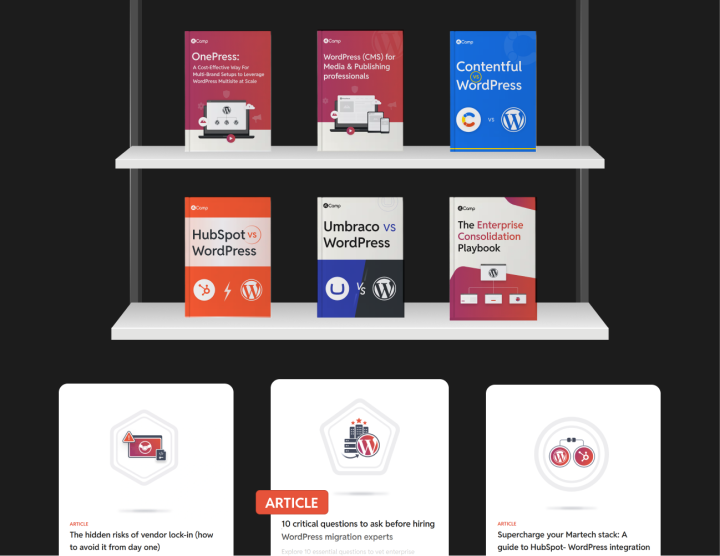AEM to WordPress: Post-migration essentials
After you’ve migrated from AEM to WordPress, the focus shifts to QA. This phase involves thorough testing, identifying and fixing any issues, and ensuring that everything works as expected.
Verification
What we’re calling verification here is more like post-migration QA—essentially ensuring that everything on the frontend, backend, and content fronts works as intended.
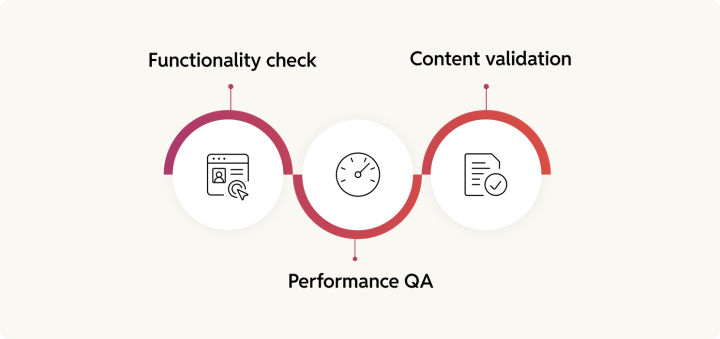
1. Functionality check
Functionality check is ensuring that every feature/functionality, third-party integration, and user-facing component (like content) behave as intended. For e.g.: Can users submit forms? Do interactive elements like sliders and accordions work smoothly? Are plugins behaving as intended? Are the workflows triggering (and executing) correctly? etc.
Things to do
- Test all custom features to ensure they work as expected (e.g., forms, pop-ups, custom widgets, and any bespoke functionality unique to your AEM instance).
- Verify third-party integrations (like CRMs, marketing automation tools, analytics, and payment gateways) to ensure connections are stable and all data flows correctly.
- Confirm workflows work end-to-end (like content approvals, publishing, and review cycles) to avoid bottlenecks post-launch.
- Check design and responsiveness of interactive elements, including buttons, sliders, accordions, modals, and dropdowns, across all target devices.
- Ensure role-based permissions are correctly assigned for admins, editors, and users. Check if roles are triggering the right permissions and no unauthorized access is allowed.
- Test plugin functionality to catch compatibility issues or errors. This includes testing both pre-built plugins and any custom-built ones.
- Validate search functionality to confirm site search results are accurate, filtering works as intended, and indexing is complete.
- Test error handling and fallback states (e.g., what happens if an integration fails or if users enter incorrect form data).
- Check multilingual support (if applicable) to ensure correct language switching, translations, and fallback language behavior.
- Run user acceptance testing (UAT) to gather feedback from stakeholders and end users on whether the site functions as they expect.
- Check scheduled jobs and cron tasks (like automated content publishing or syncs) to ensure they trigger and complete as intended.
- Review accessibility and compliance adherence.
2. Performance QA
With performance QA, you’re mostly checking your new WordPress site for speed.
Things to do
- Run page speed tests using tools like Google PageSpeed Insights, GTmetrix, or Lighthouse. Compare results with pre-migration AEM benchmarks and track key performance indicators (KPIs) like LCP (Largest Contentful Paint) and TTI (Time to Interactive).
- Check server response times and reduce Time to First Byte (TTFB) by optimizing your hosting environment. Consider built-in caching and CDN support.
- Verify object caching, page caching, and CDN caching to ensure faster page loads.
- Check for render-blocking resources (like large or unnecessary CSS and JavaScript files) and reduce or defer them.
- Optimize images by compressing them and converting to next-gen formats like WebP or AVIF. Use plugins like ShortPixel, Imagify, or Smush to automate the process.
- Enable lazy loading for images, videos, and iframes to ensure media assets only load when users scroll down to view them.
- Minify and combine CSS/JS files to reduce file sizes and HTTP requests. Use plugins like Autoptimize or manual Gulp/Grunt workflows.
- Preload key assets (like fonts, hero images, and key scripts) to improve load times for the most critical page elements.
- Enable Gzip or Brotli compression to reduce file sizes sent from the server to the browser.
- Check for third-party script performance from tools like chatbots, analytics, or ad trackers. Remove or defer scripts that slow down load times.
- Audit database queries to detect slow or unnecessary queries using tools like Query Monitor. Optimize slow queries and remove unused transients.
- Test critical CSS to ensure key visual elements load instantly, improving perceived load times. Use tools like Critical CSS or manually extract above-the-fold styles.
- Run load testing and stress testing using tools like Loader.io or k6 to simulate high traffic and identify potential bottlenecks.
- Check for performance plugins that may conflict or duplicate efforts (e.g., multiple caching or lazy loading plugins) to avoid redundancy and conflicts.
- Review the font-loading strategy to ensure only essential fonts are preloaded or self-hosted, reducing third-party font requests.
3. Content validation
Content validation is ensuring that all content assets, media files, and metacontent are migrated cleanly. For content validation, first ensure that every piece of content that you intended to migrate has actually migrated. Also check for formatting issues, broken links, and missing media. You’ll need to verify that SEO elements—like meta titles, descriptions, and schema markup—are in place too.
Things to do
- Cross-check migrated pages against the original AEM site to confirm content completeness and accuracy. Use automated solutions like Screaming Frog where possible.
- Verify images, videos, and media files to ensure they are present, correctly displayed, and optimized for speed and responsiveness. Check for broken images, missing alt text, and issues with file format compatibility.
- Run broken link checks to ensure internal and external links remain intact and that content is available/accessible. Again, you can use a tool like Screaming Frog to scan for issues.
- Review SEO elements to confirm that meta titles, descriptions, H1/H2 tags, and schema markup are present and formatted correctly.
- Check for layout and design issues such as incorrect text alignment, padding, margins, and font consistency on all screen sizes (mobile, tablet, and desktop). Use cross-browser testing tools like BrowserStack for a complete view.
- Ensure interactive elements like buttons, CTAs, and pop-ups are functional and displayed correctly. This includes animations, hover states, and form actions, among other things.
- Audit embedded media (like iframes, videos, or third-party widgets) to ensure they load properly and don’t introduce performance bottlenecks.
- Validate downloadable files (like PDFs, docs, or whitepapers) to ensure they’ve been migrated correctly, links are intact, and downloads work as expected.
- Check for character encoding issues (like weird symbols or characters) that can occur when migrating content between different CMSs.
- Validate multilingual content to ensure language-specific pages, hreflang tags, and translations are intact if applicable.
- Audit dynamic content and personalized content to ensure any content that changes based on user location, behavior, or session data is working as intended.
- Check content scheduling and publishing workflows to ensure any scheduled content has maintained its status (published, draft, etc.) post-migration.
- Look for content duplication issues to ensure pages, posts, or media files aren’t duplicated during migration, which can negatively impact SEO.
- Check page slugs, URLs, and permalinks to ensure they are consistent with the original AEM setup, especially if SEO-friendly URLs were used.
- Verify redirects for any URLs that changed during migration to avoid broken links and 404 errors. Use .htaccess or a redirect plugin like Redirection to manage these.
- Check page templates and content structure to ensure consistency in layout, such as headers, footers, and sections. Confirm any page builder elements (like blocks) are working as intended.
- Review accessibility (WCAG) compliance to ensure alternative text for images, ARIA labels, and keyboard navigability have been maintained.
- Spot-check key landing pages to ensure high-traffic, high-conversion pages are pixel-perfect and free from issues. These pages often have a higher business impact.
- Confirm internal search functionality to ensure WordPress’s native search (or any custom search) is indexing and displaying accurate results.
- Test inline content editing features to make sure editors and admins can easily update text, images, and layout components within the WordPress admin.
- Check all user-facing error messages and alerts to ensure custom 404 pages, validation error messages, and “no results found” pages are migrated correctly.
Once you’ve worked through this post-migration QA, you can move to (ongoing) optimizations.
Optimization
Don’t just “lift and shift” from AEM to WordPress. Use this migration as an opportunity to reduce technical debt, improve performance, and build a better content experience for all stakeholders.

Performance tuning
Here are a few ways to secure performance gains after migrating:
- Speed optimization: Identify areas for improvement through minification of CSS, JS, and HTML; CDN integration; and file compression, among other things.
- Cache configuration: Caching can secure serious performance gains. Consider page, object, and edge caching with a CDN.
- Image optimization: Consider image compression, WebP conversion, and responsive images to reduce page weight and boost loading speed.
- Code refinement: Consider refactoring and streamlining your code. Clean code makes your site easier to maintain, debug, and extend.
Feature enhancement
Identify opportunities to further enhance your website experience for all stakeholders. For users, for example, this might mean introducing newer and more immersive storytelling formats. WordPress’s flexibility makes it easier to experiment and adapt quickly.
User feedback implementation
Once your WordPress website is up and running, use analytics and heatmaps to understand how your user engagement has changed with the migration.
Also, tap surveys to collect user feedback on your new website experience.
Unlike AEM, which comes with extensive development cycles, WordPress allows you to iterate faster. This means you can quickly incorporate any insights you learn to further refine your website user experience.
Before we wrap up this handbook, let’s see why implementing a solid maintenance strategy is also a key part of the AEM to WordPress migration process.
Maintenance
Ongoing maintenance is a crucial component of the migration process, as it ensures that your WordPress site stays aligned with your evolving business needs—the very reason you migrated from AEM in the first place.
Regular WordPress maintenance involves several ongoing tasks to ensure your site remains secure, functional, and optimized. One of the most critical aspects is keeping your WordPress core, plugins, and themes up to date.
Regular security scans are also vital, as they help detect vulnerabilities, malware, or suspicious activity, keeping your site safe from threats. Equally important is backup management—performing routine backups of your files, theme, plugins, and databases ensure that your data is safe and can be restored quickly in case of any issues.
Performance monitoring is another crucial task, as it involves checking your site’s load times, server health, and speed to spot any potential issues before they impact user experience. Depending on your WordPress stack, you’ll need to determine whether to handle maintenance in-house, outsource it to a specialized team, or opt for a managed service plan.