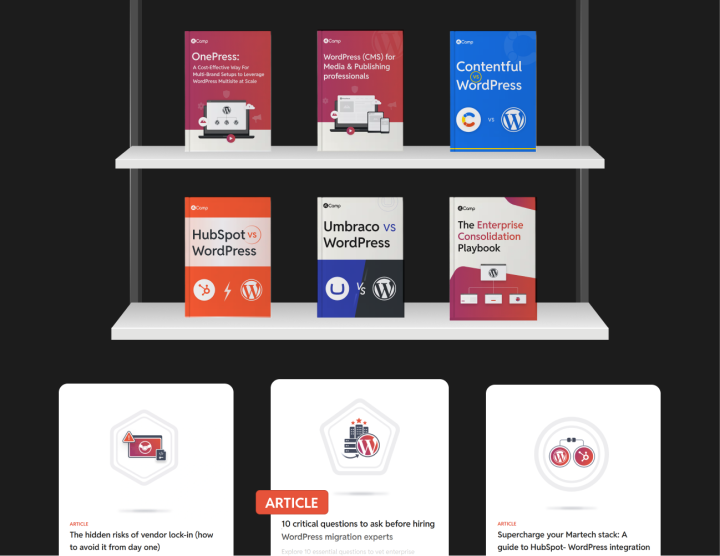Architecting and implementing an open DXP with WordPress
Setting up WordPress as a Digital Experience Platform (DXP) is a huge IT project. However, when you compare it to modern MACH-first DXPs—whether they’re open ecosystems of best-of-breed tools or platforms with their own integrated core solutions—you’ll find that the process is quite similar.
Our approach to architecting WordPress as a DXP mirrors the same fundamental steps. We start by establishing your core WordPress infrastructure and CMS, then integrate your key digital experience solutions, and finally build the workflows that connect them all.
Here’s a quick intro to the process before we see the specifics.
The process: Building a unified digital experience platform
1. Choosing the right environment
Every DXP, regardless of its type, begins with setting up an appropriate architecture/infrastructure. Whether you’re going with a modern MACH-based DXP solution or a WordPress-powered DXP, the initial setup lays the groundwork for everything that follows.
Your infrastructure choices at this point directly impact your DXP’s performance, scalability, and costs.
That’s also why working with a skilled system architect is crucial here, especially if you’re using proprietary solutions where hidden costs can emerge—an issue that often surfaces during in-depth analysis.
2. Selecting your suite of tools
Next, you must choose the digital experience solutions that will best support your journey.
You can opt for native solutions from a single vendor, which often simplify integrations, or assemble a mix of best-of-breed tools from multiple vendors.
While native solutions may offer smoother connectivity, they rarely provide the optimal solution for every requirement. The key is to select tools that truly address your specific needs and enhance your digital experience.
3. Bringing it all together
Finally, the challenge lies in integrating these components into a cohesive platform.
This step involves setting up workflows and automations to ensure that all elements of your DXP—such as your Content Management System (CMS), Digital Asset Management (DAM), Customer Data Platform (CDP), Customer Relationship Management (CRM), personalization engines, and commerce solutions—work as a seamless digital ecosystem.
Now that we’ve introduced the overall process, let’s dive into each phase to see how they work together to create a robust WordPress-based DXP.
Building the core of your WordPress digital experience platform (DXP)
Setting up a WordPress DXP starts with setting up WordPress CMS, which forms the core of the platform. A strong foundation requires the right hosting, architecture, and security configurations.
1. Choose a hosting provider based on your security, scalability, and support needs.
Hosting is the backbone of your WordPress DXP setup, affecting speed, uptime, and security. And choosing the right provider depends on your enterprise needs. You may want to consider working with an enterprise managed hosting provider like WordPress VIP, Pantheon, or Pagely. For high-traffic, security-sensitive, and performance-intensive WordPress sites, enterprise-grade hosting solutions provide:
- Auto-scaling and high availability to keep the site online even during traffic spikes
- Enterprise-grade security, including DDoS protection, automated backups, and compliance with industry regulations
- Expert support with dedicated teams that understand WordPress infrastructure and performance optimization
When choosing a hosting provider, consider factors like performance guarantees (uptime SLA, server response times), security features (firewall, malware scanning, DDoS protection), scalability, developer workflows (Git-based deployments, staging environments), and compliance requirements (GDPR, HIPAA, SOC 2, etc.).
These features will have a direct bearing on your WordPress DXP’s performance. Also, confirm that you can implement CI/CD pipelines to streamline updates, testing, and deployment processes, thereby reducing downtime and ensuring smooth integration of new features.
2. Decide on a hybrid architecture (if delivering content beyond the web channel)
A hybrid architecture enables WordPress to serve content not only to traditional websites but also to mobile apps, digital signage, chatbots, and IoT devices. If you need a multi-channel presence, a hybrid or headless WordPress approach could be the right choice.
Options for a hybrid WordPress architecture include:
Traditional WordPress | Headless WordPress | Hybrid WordPress |
Best if managing a single website without the need for omnichannel content distribution | If content needs to be delivered across multiple platforms, decoupling the WordPress backend from the frontend using APIs is an option. | Combines both traditional and headless elements, allowing a traditional web channel with WordPress’s native theme system while also exposing APIs for custom frontend applications |
Hybrid architectures work well for companies with mobile apps, global content distribution, or multi-platform digital strategies. You get various ways to implement them:
- REST API: The default WordPress API that allows structured data retrieval
- GraphQL (WPGraphQL): A more efficient API option that enables clients to request only the data they need
- Custom middleware: If connecting WordPress with multiple systems, middleware can streamline data flow between platforms
- Frontend frameworks: Use Next.js, Gatsby, or Nuxt.js for fast-loading, JavaScript-based frontends powered by WordPress
3. Set up WordPress multisite for managing multiple subsites
If managing multiple websites under one installation—such as regional sites, brand variations, or microsites—WordPress Multisite provides a structured way to manage them all.
When to use multisite:
- Managing multiple sites under one brand, such as country-specific versions (example.com/us, example.com/uk)
- Centralized plugin and theme management across multiple properties
- Shared content among the different digital properties
- Shared users across subsites with different roles and permissions
- Consistent governance and streamlined updates
Multisite simplifies governance for enterprise organizations but requires careful planning to ensure scalability and performance.
4. Configure CDN & caching for performance
A Content Delivery Network (CDN) and optimized caching are essential for improving page load times and handling traffic efficiently. A CDN distributes content across a global network of servers, ensuring faster delivery to users worldwide. WordPress integrates with all leading CDN providers, including:
- Cloudflare – Free and enterprise plans with built-in security features
- Fastly – High-performance CDN used by large-scale digital publishers
- Akamai – Enterprise-grade CDN for high-traffic and mission-critical sites.
WordPress caching reduces database queries and speeds up page loads:
- Server-level caching – Many enterprise hosting providers (like WordPress VIP) include built-in caching
- Plugin-based caching – If not using managed hosting, plugins can also optimize performance.
- Edge caching – Services like Cloudflare or Fastly cache content at the network edge, reducing server load
A well-implemented caching strategy can significantly reduce load times, improving both user experience and SEO performance.
5. Configure security measures
A secure and compliant environment is the foundation for delivering a seamless and resilient digital experience across all channels. Here are a few ways to approach WordPress security.
1. Harden your WordPress core and infrastructure
- Regular updates: Keep your WordPress core, themes, and plugins updated at all times.
- Secure configuration: Disable file editing from the dashboard, restrict direct access to critical files, and enforce secure file permissions.
- Managed hosting: Use an enterprise-managed hosting provider that offers robust security features, such as DDoS protection, malware scanning, and automated backups.
2. Implement robust authentication and access controls
- Multi-Factor Authentication (MFA): Enforce MFA for all administrative accounts to add an extra layer of security.
- Role-Based Access Control (RBAC): Limit user permissions to the minimum necessary for their role, reducing the risk of unauthorized changes.
- Single Sign-On (SSO): Integrate with enterprise identity providers using OAuth or SAML to streamline secure access across your ecosystem.
3. Deploy Web Application Firewalls (WAF) and monitoring tools
- WAF integration: Use solutions like Cloudflare, Sucuri, or AWS WAF to block malicious traffic and mitigate threats such as SQL injection or cross-site scripting (XSS).
- Real-time monitoring: Use security plugins and monitoring tools (e.g., Wordfence, New Relic) to detect and respond to suspicious activities quickly.
- Log management: Maintain comprehensive logs of user activity and system events to aid in forensic analysis and threat response.
4. Ensure compliance with industry regulations
- Data protection: Implement encryption for data at rest and in transit, and ensure sensitive customer information is securely stored.
- Regulatory adherence: Comply with regulations such as GDPR, HIPAA, or PCI-DSS by implementing privacy controls, consent management, and regular audits.
- Automated compliance tools: Leverage plugins and third-party services that help manage and document compliance efforts, including cookie consent management and data anonymization features.
5. Regular security audits and penetration testing
- Third-party audits: Schedule periodic security audits from trusted security firms to identify vulnerabilities before they can be exploited.
- Penetration testing: Conduct regular penetration tests to simulate real-world attacks, ensuring that all layers of your DXP remain resilient against emerging threats.
- Incident management: Develop and document an incident response plan to quickly mitigate and recover from security breaches.
In addition to these, invest in a backup and recovery process. Establish a robust backup strategy with off-site storage, ensuring you can restore your system rapidly in the event of an attack.
By embedding these security practices into your WordPress-based DXP, you not only protect your platform from cyber threats but also build trust with your users and stakeholders.
With the core infrastructure in place, the next step is to set up integrations to connect your WordPress environment with CRMs, marketing automation, and personalization tools for a seamless digital experience.
Setting up the necessary integrations
Once the core WordPress DXP is in place—including hosting, architecture, security, and performance optimizations—the next step is to ensure seamless connectivity across your digital ecosystem.
Integrations allow WordPress to function as a central hub, connecting with various enterprise systems for marketing, analytics, personalization, commerce, and customer relationship management.
A well-structured integration layer ensures data flows smoothly between platforms, enabling automation, personalization, and streamlined user experiences. Here’s how to set up and how to implement them effectively.
1. Define your integration strategy
Before implementing any integrations, map out your ecosystem and define how data should flow between WordPress and other systems. Consider:
- Which platforms need to be integrated? DAM, CRM, analytics, commerce, CDP, and more.
- What data should be exchanged? User profiles, purchase history, marketing interactions, content recommendations, and engagement metrics
- How frequently should data sync? Real-time, near real-time, or batch processing, based on business needs
- Which integration method works best? APIs, webhooks, middleware, or custom connectors
With this foundation, you can proceed to configure specific integrations.
2. Design your integration workflows
When planning your integrations, it’s the perfect time to map out how your business processes will function across your entire stack.
While the actual workflow implementation happens in the next stage, considering these workflows early ensures smoother execution, better compatibility between tools, and fewer adjustments down the line.
This proactive approach helps you align your integrations with your overall digital strategy, making your WordPress DXP more efficient and scalable. Here’s how to go about this:
- Process mapping: Use flowcharts or BPMN (Business Process Model and Notation) diagrams to visually represent each step of the process. This should include the initiation, review, approval, and publishing stages.
- Integration points: Identify where your WordPress CMS interacts with other systems (e.g., DAM, CDP, CRM, personalization engines, commerce platforms). Plan how data will flow between these systems using APIs, webhooks, or middleware.
- Automation opportunities: Pinpoint tasks that can be automated—such as content scheduling, notifications, and data synchronization—to reduce manual effort and errors. Tools like Zapier, Integromat (Make), or native WordPress plugins can be instrumental here.
3. Set up your integrations
Finally, using APIs, webhooks, and middleware, implement your integrations with your suite of specialized systems, enabling interoperability across:
- Customer Relationship Management (CRM): Synchronizing customer data with platforms like Salesforce or HubSpot.
- Customer Data Platforms (CDP): Unifying user insights across channels for enhanced personalization.
- Marketing automation: Connecting with tools like Marketo or Pardot for targeted campaigns.
- Analytics: Integrating solutions like Google Analytics or Matomo for data-driven decision-making.
- Personalization engines: Delivering dynamic content experiences based on user behavior.
- Commerce platforms: Enabling transactions through WooCommerce or third-party integrations.
Setting up the necessary integrations transforms your WordPress DXP from a standalone CMS into a powerful enterprise digital experience hub. By integrating with CRMs, CDPs, marketing automation platforms, analytics tools, personalization engines, and commerce platforms, WordPress can deliver dynamic, data-driven experiences tailored to user behavior.
With integrations in place, the next step is optimizing workflows and automation to streamline content delivery, collaboration, and performance monitoring. Would you like me to expand on that next?
Optimizing workflows and automation
Once your WordPress DXP is fully integrated with key enterprise systems, the next step is setting up your workflows.
1. Identify business processes to automate
Before automating anything, start by mapping out the business processes that would benefit the most from workflow automation. This step ensures that your efforts align with business goals and improve overall efficiency. Here are key workflows to consider for automation.
Content workflows
Content is at the core of your digital experience. Automating content-related processes can reduce bottlenecks and streamline publishing across multiple channels. Common automation examples include:
- Content approval and publishing – Automatically route content through an approval process before it goes live.
- Multi-channel distribution – Publish approved content simultaneously to your website, mobile apps, social media, and email newsletters.
- Versioning and rollback – Maintain content history and revert to previous versions when necessary.
Marketing workflows
A DXP integrates customer data across platforms to create personalized experiences. Automating marketing workflows ensures that your campaigns reach the right audience at the right time. Examples include:
- Lead capture and nurturing – Sync form submissions from WordPress with your CRM and trigger automated follow-up emails.
- Behavior-based personalization – Adjust on-site content dynamically based on user behavior, such as displaying personalized recommendations or CTAs.
- Campaign performance tracking – Automatically update marketing dashboards with campaign engagement data.
Sales workflows
Sales automation streamlines lead management, customer interactions, and deal tracking. Automating sales processes within a WordPress-based DXP ensures that sales teams receive the right data at the right time. Key examples include:
- Lead qualification and assignment – Automatically score leads based on engagement and assign them to the appropriate sales rep in your CRM.
- Proposal and contract automation – Trigger follow-up emails with pre-filled proposals once a lead reaches a certain stage.
- Customer segmentation for sales outreach – Identify high-value prospects based on website interactions and sync with sales teams for targeted outreach.
- Deal tracking and notifications – Send alerts to sales reps when a prospect revisits pricing pages or interacts with key content.
User engagement workflows
Ensuring a dynamic and personalized user experience is a crucial aspect of a DXP. Automated workflows help in:
- Onboarding new users – Send automated welcome emails and guide users through initial steps based on their actions.
- Community engagement – Notify users about relevant discussions or responses in forums.
- Event-based triggers – Recommend relevant content or products based on user activity.
By automating these workflows, enterprises can create a highly responsive digital experience while improving operational efficiency.
Customer success & account management workflows
Automating customer success workflows ensures a seamless experience for clients while optimizing internal processes. Here are some types of workflows that help with this.
Onboarding & training workflows
- Automated welcome sequences – Guide new clients through initial setup and best practices with automated email or in-app tutorials.
- Knowledge base personalization – Dynamically suggest relevant help articles and documentation based on user role and behavior.
- User training and certification – Track engagement with learning management systems (LMS) and automatically grant certifications or trigger follow-ups.
Renewal & upsell workflows
- Contract renewal reminders – Automatically notify account managers and clients about upcoming renewals.
- Usage-based upsell triggers – Identify clients nearing plan limits and trigger upsell outreach.
- Customer health monitoring – Track product adoption and flag low-engagement accounts for proactive outreach.
Support & ticketing workflows
- Automated ticket routing – Assign customer support requests to the right department based on issue type and priority.
- Self-service escalation – Suggest AI-powered solutions before escalating to human support.
- SLA tracking & alerts – Monitor support response times and escalate overdue tickets.
Client feedback & advocacy workflows
- NPS (Net Promoter Score) surveys – Automate post-interaction surveys and collect insights on customer satisfaction.
- Case study & testimonial requests – Identify engaged clients and trigger automated outreach for reviews or case studies.
- Referral program automation – Reward loyal customers for referrals with automated tracking and incentives.
2. Define triggers, actions, and conditions
Once you’ve identified workflows to automate, the next step is structuring them using triggers, actions, and conditions.
1. Triggers – What initiates the workflow?
A trigger is an event that starts a workflow. Some examples:
- A new user registers on your WordPress site.
- A visitor submits a form requesting a demo.
- A blog post is approved for publication.
2. Actions – What happens after the trigger?
Actions are the steps that follow the trigger event. Examples include:
- Sending a welcome email to a new user.
- Assigning a new lead to a sales representative in the CRM.
- Posting new content to multiple channels.
3. Conditions – When should the action be executed?
Conditions add logic to workflows, ensuring that actions only occur under specific circumstances. Examples:
- A follow-up demo invitation is sent only if the prospect hasn’t booked a meeting within 5 days after downloading a whitepaper.
- A customer health check is triggered only if product usage has dropped by 30% or more over the past month.
- A lead is assigned to a sales rep only if they have interacted with at least three marketing touchpoints (e.g., email, webinar, and case study).
By clearly defining these components, enterprises can create sophisticated workflows and automations that enhance customer experiences while reducing manual workload.
3. Select automation and orchestration solutions
The final step is choosing the right tools to execute your workflows. The complexity of your DXP setup and the level of automation required will determine the best tools for your needs. Categories of workflow automation tools you could choose from:
1. Native WordPress automation
For simple automation, WordPress’s native capabilities can handle many tasks without additional tools.This is especially true for content workflows and automations:
- Scheduled publishing – Automate content releases at specific times.
- Content distribution – This is easily possible through simple integrations or some custom coding.
- Gutenberg block templates – Standardize content creation workflows. Tools like WordPress’s dynamic content API further enhance content workflows/orchestration.
Webhooks & REST API also add to these workflow management and automations.
You can also achieve light-weight workflow management and automation with automation plugins.
2. Third-party automation platforms
For no-code or low-code automation, third-party platforms can connect WordPress to the rest of your marketing stack:
- Zapier – Ideal for automating tasks like syncing form submissions with CRMs or posting content to social media.
- Make (formerly Integromat) – Offers advanced workflow building with conditional logic and API calls.
- n8n – A self-hosted automation platform offering flexibility and cost savings.
These tools work well for businesses looking for fast and easy workflow automation without custom development.
3. Enterprise orchestration solutions
For large-scale automation across multiple enterprise systems, advanced orchestration tools would be needed. But these solutions are best suited for enterprises with extensive system dependencies requiring high customization. Also, if you happen to need these to power your workflows on WordPress, you’ll likely need them in your proprietary DXP settings as well.
By identifying your key workflows, structuring automation with triggers and conditions, and leveraging the right tools, you can fully integrate and automate your WordPress-based DXP.
You’re now ready to start with WordPress as your DXP
So these three phases—setting up your WordPress infrastructure, configuring different digital experience solutions through integrations, and building workflows/automations—form the core foundation.
Once the core is established, you’ll be looking at configuring your entire ecosystem for security, ensuring compliance, and, finally, continuously optimizing your WordPress-based DXP.
The approach we’ve shared will give you a solid head start in using WordPress as a DXP.
However, as you can imagine, it’s a complex journey.
But we’re here to help.
About rtCamp
We’re an enterprise WordPress development agency that specializes in helping enterprises implement WordPress in DXP settings, regardless of their maturity level.
Curious to see how WordPress can work for you in a DXP environment? Let’s talk.
Book a free consultation today.
As part of your consultation, we also offer up to 20 hours of free scoping, which can set you on the right track to leverage WordPress as a true DXP solution.