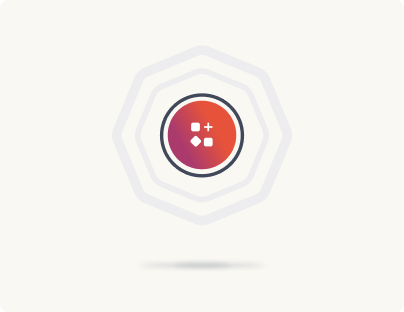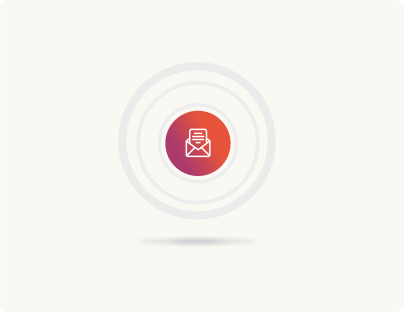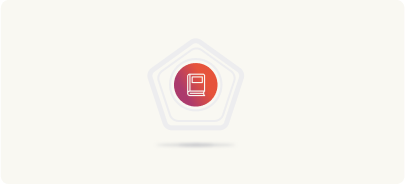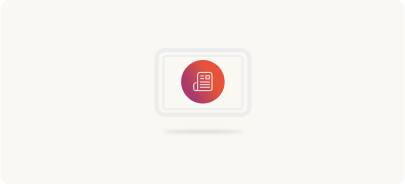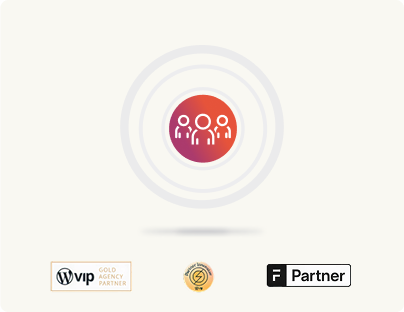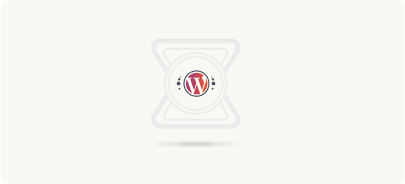Content Creation: Adobe Experience Manager vs WordPress
Another Adobe Experience Manager vs WordPress comparison criterion is content creation experiences. When it comes to content creation, AEM and WordPress offer two very different experiences. They come with distinct dashboards, editors, and content creation features, each offering a unique content creation experience. Let’s explore how each platform helps create and manage content.
Content creation in AEM
AEM started off as a traditional CMS. In its traditional setup, AEM supports two environments when it comes to content creation: Author and Publish environments.
Content creation in (traditional or headful) AEM setups

The Author environment
As you can understand from the label, the Author environment is your workspace where your content creators, designers, and marketers create the content. Once you learn your way around the AEM author environment, content creation becomes intuitive with AEM’s WYSIWYG editor.
With AEM, you get all the standard CMS features you’d expect like collaboration, content scheduling, versioning, previews, and customizable publishing workflows. AEM’s DAM integration is one of the platform’s standout features as it accelerates content creation.
In summary, AEM’s Author environment serves as your staging ground where your content is prepared, reviewed, and finalized before going live.
The Publish environment
The Publish environment is your live interface where end-users interact with your website or application. Once content is finalized and approved in the Author environment, it is “Activated” to the Publish environment, ensuring only the finalized content reaches your audience.
These two environments allow your content creation team to experiment risk-free, ensuring only flawless content is published.
That’s a quick overview of content publishing in AEM’s “classic” model. Here’s how the headless version works.
Content creation in (headless) AEM
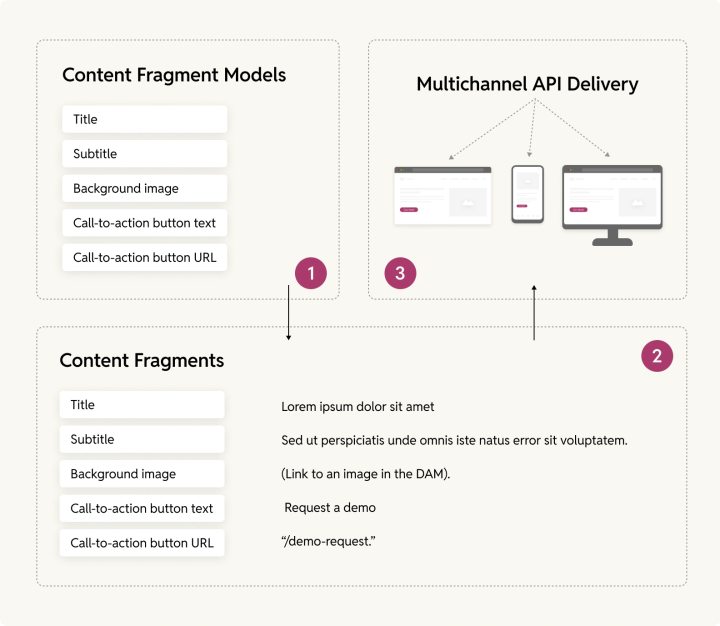
Over time, Adobe expanded AEM beyond the traditional CMS framework to cater to multichannel digital journeys. It added headless content delivery to the mix to facilitate this.
Let’s look at how AEM’s content creation process changes for its headless content delivery.
To enable headless content delivery across different channels, AEM introduced several tools to enable the creation of modular content. If you shift to using Adobe Experience Manager as a headless CMS, your content creation process changes significantly to align with the requirements of delivering content to multiple channels. So you move from creating page-specific or template-bound content to creating channel-agnostic, structured content designed for flexibility and reuse.
Here, instead of directly adding content to the editor, you’d now have to create your content using AEM’s structured, reusable, content tools like Content Fragments, Content Fragment Models, and Content Fragment Lists. For the more visual content, you’ll tap Experience Fragments. When you create your content using these components, you don’t bind them to any particular presentation format or layout. Let’s zoom in on each of these.
Content Fragment Models are your content’s structure.
Content Fragment Models determine the fields, field types, and constraints that apply to them and together define your content’s structure.
For example, if you’re creating a landing page, the Content Fragment Model for your hero area might look something like this: (The title, subtitle, background image, call-to-action button text, and the call-to-action button URLs are all content fragment models).
- Title: A short headline.
- Subtitle: A brief description.
- Background image: A visually engaging image.
- Call-to-action button text: The button’s label (e.g., “Learn More”).
- Call-to-action button URL: The link associated with the button.
A Content Fragment Model can include just a single field too—so it’s as modular as you’d want it to be.
Your developers will typically develop these and your content creators/marketers will only fill them up when they want to add new content.
Such content modeling helps you set rules to ensure content consistency, such as making fields mandatory, limiting text length, or specifying accepted file types for images. It also standardizes adding metadata like tags and categories to support dynamic filtering and personalization. Along with that, it also facilitates the process of creating localized versions of fragments for different regions and languages.
Next are your Content Fragments.
Content Fragments are your actual content.
For instance, for this landing page hero section, your content fragments could look like:
- Title: “Lorem ipsum dolor sit amet“
- Subtitle: “Sed ut perspiciatis unde omnis iste natus error sit voluptatem.“
- Background Image: “(Link to an image in the DAM).”
- Button Text: “Request a demo“
- Button URL: “/demo-request.”
These fragments are presentation-agnostic and stored in AEM’s content repository, ready to be delivered to any frontend via APIs.
Then you’ve Content Fragment Lists too.
Content Fragment Lists are simply lists of your content fragments. So if you’ve 10 testimonials added as content fragments in your AEM instance, then you can create a Content Fragment List to pull all of them into your content. For example, you can pull them up after your hero section ends.
Note that since this is a headless setup we’re discussing, AEM only delivers the content and not the styling. It’s not concerned about the presentation side of things here. Which means your developers will have to handle their presentation on the different frontends you’re delivering to.
While we’re talking about this, let’s also look at Sightly. Sightly (also known as HTL, HTML Template Language) is AEM’s server-side templating engine. Sightly plays a crucial role in Adobe Experience Manager by enabling the separation of content and presentation layers. When you use AEM in a traditional and hybrid setup, you’ll use Sightly.
If you’d recall, we had mentioned in our discussion on TCO that when you use AEM, you’re looking at a very specialized tech stack and so you need specialized development resources. It’s technologies like Sightly that we were talking about.
A quick look at AEM’s Experience fragments:
In a traditional AEM setup, Experience Fragments are reusable sections that include both content fragments and their styling/design, allowing marketers and developers to quickly assemble (multi-channel friendly) pages.
Unlike Content Fragments (which typically consist of raw content), Experience Fragments are pre-packaged pieces of content that include both content and design elements.
For example, for a B2B landing page, an Experience Fragment could contain the entire hero section (headline, subheadline, image, CTA button, etc.) along with how its different content fragments are to be laid out/styled as a single reusable block.
However, in headless setups, Experience Fragments only combine content fragments.
Now you may say that in a headless setup, experience fragments are not that effective. But they are. Because when you club together content fragment models as an experience fragment, even without designing/styling, you offer a lot more context to it.
In such a case, the Experience Fragment helps deliver the entire hero section (a combination of content fragments) as a reusable unit, without requiring frontend developers to stitch individual content pieces together on each channel.
Let’s talk about WordPress now.
Content creation in WordPress
Content creation in WordPress can be done in both traditional and headless setups, depending on your website needs. Here’s how both work.
Content creation in WordPress (in a traditional setup)
In a traditional WordPress setup, content creation is pretty intuitive and seamless. With WordPress in a traditional setup, you get:
WordPress’s Gutenberg editor. WordPress’s block editor lets you drag and drop blocks for text, images, buttons, videos, and more, to create your pages and posts without touching code. Writing in the WordPress editor is an enjoyable experience, and millions of WordPress users can vouch for it.
Realtime content targeting. Gutenberg’s blocks aren’t just for content presentation—they’re a powerful tool for delivering richer, more immersive content experiences. With its Block Hooks API, you can create dynamic, real-time interactions that respond to user actions. For example, when a user engages with a block, the content on the page updates dynamically based on their interaction. Whether it’s showing personalized recommendations, loading additional information, or switching layouts, the possibilities are endless.
WordPress (actually WordPress VIP) is readying Gutenberg for enterprises.
WordPress is actively preparing Gutenberg to meet enterprise demands, and one standout feature is Content Helper, available on request with WordPress VIP. This tool supercharges content production, making it many times more efficient by enhancing editorial workflows.
Here’s what Content Helper brings to the table:
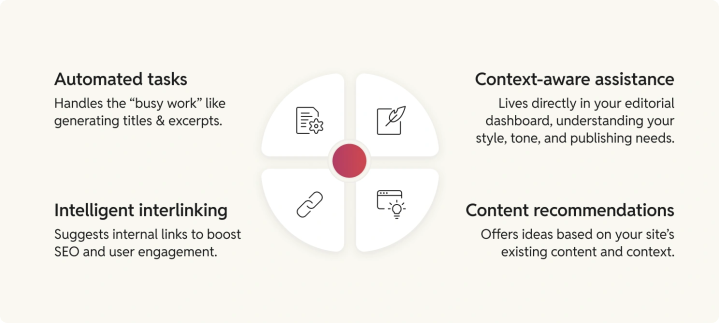
- Automated tasks: Handles the “busy work” like generating titles and excerpts.
- Intelligent interlinking: Suggests internal links to boost SEO and user engagement.
- Content recommendations: Offers ideas based on your site’s existing content and context.
- Context-aware assistance: Lives directly in your editorial dashboard, understanding your style, tone, and publishing needs.
Content Helper transforms Gutenberg into a productivity powerhouse for enterprises. Do check it out.
AI Assistant (in WordPress VIP)
From research and writing to translation, feedback, and editing, Jetpack AI (currently experimental) completely transforms how you create content with WordPress. Whether you’re drafting blog posts, translating for a global audience, requesting or incorporating feedback, proofreading, or fine-tuning your writing to match your brand style, Jetpack AI automagically handles it—all while keeping you within the familiar, user-friendly WordPress editor. Watch Jetpack AI in action
Built-in standard writing roles. WordPress ships with standard user roles (e.g., Author, Editor, Administrator) that let you manage who can create, edit, or publish content. You can also add custom roles and customized permissions through plugins/custom coding.
WordPress’s intuitive dashboard. Although WordPress’s dashboard is designed for simplicity, you can redo it and customize for your publishing process.
WordPress media library. While WordPress’s media library is good enough by itself – you can make it more DAM-like with customizations.
Publishing workflows. WordPress, by default, doesn’t include any workflows, but you can easily add them through plugins
Custom post types. Using custom post types, you can define and design your own custom content blocks. These are different from the standard pages and post types that WordPress supports by default. Custom post types can be used for all kinds of content, both long-form and short-form. For example, this handbook that you’re reading is a custom post type as WordPress doesn’t ship with a “handbook” post type. Similarly, you can design a custom post type for a short-form content item like a testimonial.
Along with these, you get built-in features like previews, content scheduling, categories, tags, featured images, versioning, auto-save, among others.
Content creation in WordPress (in a headless setup)
In a headless WordPress setup, much like AEM, content creation requires a modular and granular approach, with a focus on structure and metadata. This structured data is then seamlessly delivered to frontends via APIs.
Here, you’ll still have access to the same Gutenberg editor. However, instead of relying on standard post types, you’ll want to define modular custom post types with custom fields for content elements like headlines, subheadings, body text, and media. This content follows a presentation-agnostic format and is structured as data, which APIs can expose to frontend layers where your frameworks handle the styling.
A headless WordPress setup typically involves plugins or solutions for custom post types and fields, APIs for headless delivery (REST API and GraphQL), and a frontend infrastructure, often hosted on platforms like Vercel.
In a hybrid setup, WordPress manages some of the presentation (e.g., for web pages) while delivering raw content to other channels such as mobile apps or digital signage. Ultimately, the focus in headless WordPress infrastructures, much like in AEM, shifts toward creating modular, reusable content.