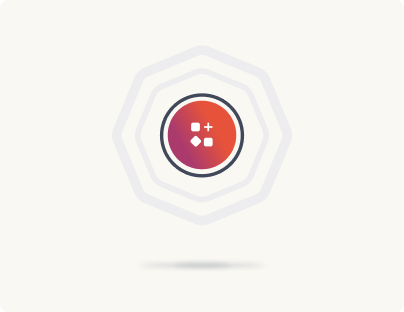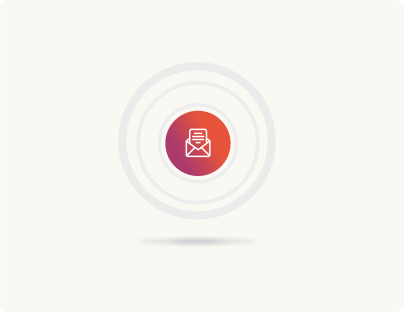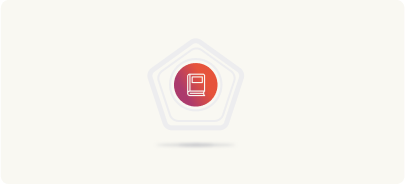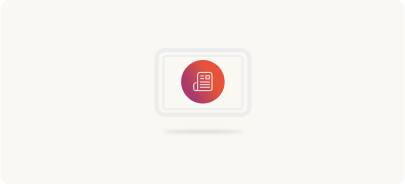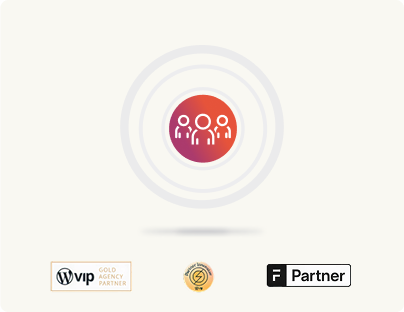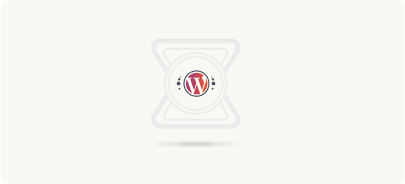Sanity to WordPress migration: Migration process
After completing content mapping and transformation, you may choose to migrate your frontend to WordPress. With a headless WordPress setup, moving the frontend itself is optional. If you’re using WordPress only as a content API and handling the frontend separately (for example, with a JavaScript framework), you can skip this step.
Migrating frontend
However, if you plan to serve your frontend from WordPress, here’s what to consider
Selecting a new WordPress theme
WordPress offers over 13,000 free themes, providing a wealth of design choices. You can select a theme that closely matches your site’s aesthetics and then adapt it for headless delivery. This approach often speeds up the process since you’re starting with a pre-built design.
Adapting or creating a custom theme
If none of the available themes meet your needs, you might opt to develop a custom theme. This involves:
- Replicating the look and feel of your Sanity-driven site.
- Creating reusable Gutenberg blocks and templates that mirror your existing components.
- Ensuring the theme is optimized for headless delivery, meaning it effectively interacts with WordPress APIs to serve content.
Remember
Migrating the frontend is flexible and depends on your project requirements. If your primary goal is to use WordPress solely for content management (headless mode) and maintain an external frontend, you may choose to bypass this step entirely.
This phase gives you the freedom to decide how closely integrated your frontend should be with WordPress, based on your business needs and technical strategy.
Migrating content & media
Once the backend setup is complete, the next critical step is to migrate your content and media from Sanity to WordPress. This process involves transferring textual data, images, videos, and associated metadata while ensuring that relationships and SEO value are preserved. Let’s break down how this is done, step by step.
Preparing WordPress for content import
Before importing any content, start with a fresh WordPress installation. This clean slate ensures that no legacy data interferes with the migration. Next, install and activate a custom plugin such as “Sanity to WordPress Migration” which is specifically designed to handle your import process. This plugin will automate much of the work needed to transfer data and media from Sanity into WordPress.

Running the import command
With the plugin activated and your content mapped and transformed into a clean JSON format, you can now import your data. Here’s how you do it:
- Open your command line interface (CLI).
- Run the import command provided by the plugin. For example:
wp sanity-to-wp import u002du002dsource=cleanData.jsonn(Note: Replace u002du002dsource=cleanData.json with the actual command details as needed.)
This command reads the transformed JSON data and imports all relevant content into your WordPress setup. It creates posts, pages, or custom post types, sets metadata, and maintains content relationships as defined in your mapping strategy.
Handling media during the import
As content is imported, the plugin or script also handles media assets:
- Downloading assets from Sanity: The script fetches images, videos, and other media files referenced in your content.
- Uploading to WordPress: These files are then uploaded to the WordPress Media Library, ensuring they are stored and managed within the new system.
- Updating URLs: The process updates URLs within your content to point to the new locations of media on WordPress, preserving internal links and references.
By carefully managing both textual content and media, this migration step ensures that your site’s visuals and functionality remain intact in WordPress.
Hands-on demonstration
For a practical demonstration, watch the following video where we:
- Install and activate the “Sanity to WordPress Migration” plugin.
- Run the import command to transfer blog content.
- Observe how media files are handled during the process.
Watch this demonstration to see the import process in action.
Important note: The video covers a basic scenario focused on migrating blog content. In a real-world enterprise migration, the process may involve handling various content types, complex relationships, and additional optimizations. This example serves as a simplified introduction to help you understand the core steps.
Having successfully migrated your content and media, you now have a WordPress site populated with data from Sanity.
Migrating backend
Backend migration focuses on transforming WordPress into a robust content engine that replicates and enhances the functionality of your existing Sanity setup. For enterprise websites, this involves handling complex custom features, workflows, and integrations. Let’s explore this process in detail.
Setting up WordPress for headless use
The first step is configuring WordPress for a headless environment, tailored to enterprise needs:
Headless configuration
- Install WordPress on your chosen hosting environment, ensuring it is optimized for scalability, security, and performance.
- Disable the traditional front end if not needed, focusing solely on WordPress’s role as a content API.
- Activate essential plugins for headless operation, such as WPGraphQL or REST API enhancements, to facilitate robust data delivery.
Security and performance optimizations:
- Implement security measures (firewalls, SSL, regular updates) to protect sensitive enterprise data.
- Configure caching mechanisms, database optimization, and CDN integrations to handle high traffic and large datasets efficiently.
- Set up automated backups and monitoring to ensure system reliability during and after migration.
Mapping and recreating custom functionalities
Enterprises often leverage custom features in Sanity that need to be replicated in WordPress. This step involves:
Listing current functionalities
- Conduct a thorough review of your Sanity backend to identify all custom content types, workflows, integrations, and third-party connections.
- Document features such as custom post types, special taxonomies, unique fields, tailored editorial workflows, and API integrations with other systems like CRMs, ERPs, or marketing automation tools.
Recreating functionalities in WordPress
Use WordPress plugins or custom development to recreate these features. For instance:
- Custom post types and fields
Register equivalent custom post types and custom fields using WordPress functions (register_post_type, register_taxonomy) or plugins like Secure Custom Fields (SCF) to mirror Sanity content structures. - Custom workflows
If Sanity uses specific workflows for content approval or publishing, replicate these using WordPress editorial plugins (e.g., Edit Flow, PublishPress) or custom code to ensure similar processes and approvals. - API and integration mapping
Analyze how Sanity interacts with external systems. Rebuild or adapt these integrations in WordPress using its REST or GraphQL APIs, webhook listeners, or dedicated plugins. For example, if your Sanity setup connects to a CRM, set up a corresponding connection in WordPress using available CRM plugins or custom integration scripts. - Multilingual and personalization features
For enterprise sites with multilingual content or personalized experiences, configure WordPress multisite or multilingual plugins (e.g., WPML, Polylang) and personalization tools to match Sanity’s capabilities.
Ensuring smooth integration with existing systems
Enterprise environments often involve complex ecosystems of tools:
- Third-party integrations
Evaluate each third-party service integrated with Sanity. Decide whether to use existing WordPress plugins, develop new integrations, or adapt workflows to ensure these services continue to function seamlessly after migration. - Data consistency and migration strategies
Plan for data consistency between WordPress and other systems. This might involve setting up scheduled synchronization, using middleware, or crafting custom scripts to handle edge cases during the transition.
Finalizing backend setup
After mapping and recreating custom functionalities:
- Test each feature extensively in the staging environment to ensure that it replicates Sanity’s behavior.
- Validate API responses, workflow automations, and integration points to catch any discrepancies.
- Optimize configurations based on testing feedback, focusing on performance, security, and reliability.
By breaking down the backend migration into these detailed steps, we ensure that an enterprise-level Sanity to WordPress migration addresses all complexities. This comprehensive approach guarantees that WordPress not only replicates Sanity’s features but also leverages its strengths, resulting in a robust, scalable, and integrated backend environment ready to support your business needs.
Streamline your headless WordPress setup with SnapWP🫰
If you prefer to use a frontend library other than WordPress or seek consistency between your backend and frontend, consider SnapWP. Unlike Sanity, SnapWP offers an immediate, fully functional frontend in a headless setup, reducing development and deployment efforts. This efficiency allows you to focus on creating engaging user experiences without the complexities often associated with headless CMS implementations.
Discover how SnapWP is transforming headless WordPress.
The next phase is testing to ensure that everything works as expected and that the site performs optimally post-migration.