How to set up WordPress multisite for multi-brand enterprises
WordPress provides an out-of-the-box feature that allows enterprises to manage multiple websites under a single WordPress installation. From a centralized dashboard, teams can configure, maintain, and monitor a network of sites without the need to manage each site individually.
In this guide, we’ll walk you through the steps to set up a Multisite network, optimized for enterprise scale.
Prerequisites
Before setting up your multisite network, ensure the following are in place…
- If you have an existing site, take a backup of the entire site.
- If you wish to use subdomains, then your hosting service should support a wildcard DNS record for your top-level domain.
- You have edit permissions to the wp-config.php file (In case of Apache web server access to the .htaccess file)
Step-by-step process
Once the prerequisites are set, you can start enabling and configuring your Multisite setup.
Edit your wp-config.php file
Add the following line of code above
/* That's all, stop editing! */
define('WP_ALLOW_MULTISITE', true);
- Save the wp-config. php file and navigate to Tools > Network Setup.
- Choose either option subdomains (subdomainsite1.examplesite.com) or subdirectories (examplesite.com/subdirsite1/)
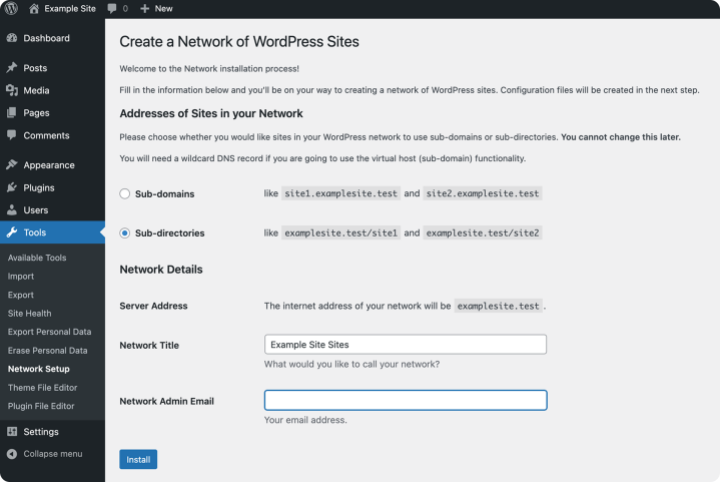
- Follow further instructions from the WordPress installation screen to update the wp-config.php file (.htaccess in case of Apache web server) ref: https://developer.wordpress.org/advanced-administration/server/web-server/nginx/
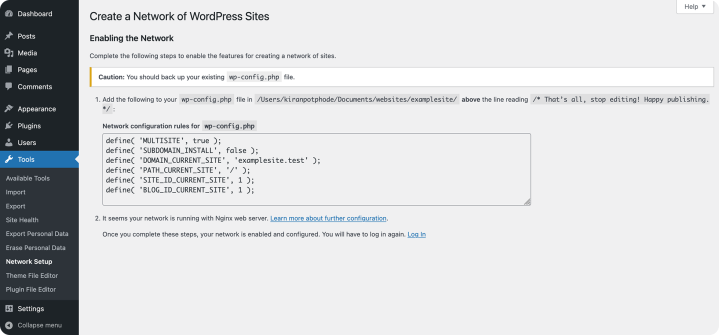
- Upon refresh of the WordPress site, you will be logged out automatically.
- After login, you will notice a new Network Admin section.
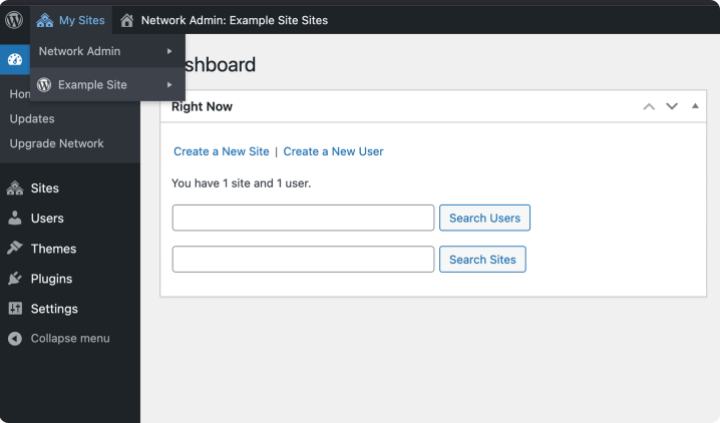
Choose subdomain vs subdirectory
WordPress Multisite comes with two default options to choose from while structuring your network.
Sub-domain
With subdomains, each subsite gets its distinct URL, like blog.example.com or shop.example.com. This is ideal when you are managing different brands, regions, or use cases under one umbrella. It gives each site a separate identity and is often used when sites need to feel independent.
To enable this structure, you’ll need wildcard DNS configured on your hosting.
Note: Search engines treat each subdomain as a separate entity. This means your SEO efforts will be split, and each subdomain may require its own configuration.
Sub-directory
In a subdirectory setup, subsites live under a common URL structure like example.com/blog or example.com/shop. This is easier to configure and is a great fit when you want a unified brand presence across all subsites.
Subdirectories also benefit from the SEO strength of the main domain, making it a common choice for centralized marketing.
Note: If your WordPress site is older than 30 days, subdirectory installs may not be allowed.
Domain mapping for multi-brand enterprises (optional)
If your enterprise manages multiple brands, each with its domain, WordPress Multisite supports this through domain mapping. It lets you assign a unique top-level domain (like brandA.com, brandB.com) to each subsite while managing everything from a single dashboard.
Note: Since WordPress 4.5, domain mapping is a native feature. No plugin is required. If you’re using an older version, you’d need a plugin like WordPress MU Domain Mapping, but in most cases, you’re covered with the core setup.
How to map domains
Setting up domain mapping is simple and involves a few key steps:
- Map Domains in DNS: Domains should be mapped to your DNS server.
- Provision SSL Certificates: Issue SSL for every primary domain.
- Navigate to Network Admin > Sites. This will show a list of sites you have on the network. Then click on the site you wish to map the domain.
- In the Site Address (URL) field, enter the full URL of the mapping.
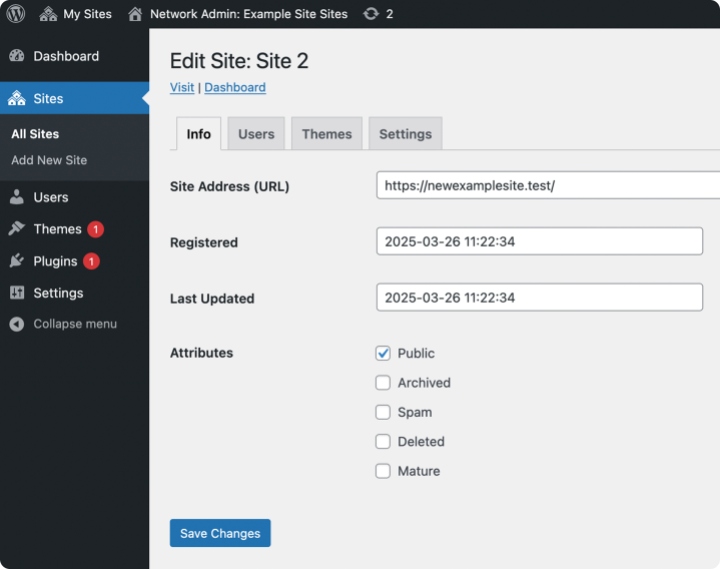
Caveats to look for
- User Authentication and cookie issue: Sometimes, you might get an error about blocked cookies while you try to log into your network. To resolve this, add the following line of code to wp-config.php
define( 'COOKIE_DOMAIN', $_SERVER['HTTP_HOST'] );
- Duplicate Content Risks: If the same content is used on multiple domains Duplicate content issue might arise if canonical URLs are not used effectively.
- Email issues: Undelivered email issues might arise if emails are sent from subsites. Each domain requires SPF, DKIM, and DMARC records.
Network settings
Once the Multisite network is set up, a new Network Admin section becomes available, accessible only to Super Admins. From here, Super Admins can manage settings that apply across the entire network:
- Sites: Create, edit, deactivate, archive, or delete subsites.
- Themes & Plugins: Install and manage themes and plugins centrally. Control which ones are available for subsites to activate.
- Global Network Settings: Configure user registration rules, new site creation behavior, media upload limits, language preferences, and more.
Managing users in a multi-brand network
User management in a WordPress Multisite setup works differently from standalone sites. While each subsite can maintain its own set of users and roles, Super Admins have centralized control across the entire network.
For enterprises managing multiple brands or regions, especially with shared teams, this becomes critical. You may need to:
- Assign editors to regional sites only
- Restrict admin access to specific brand portfolios
- Maintain role consistency across dozens of sites
At scale, this level of granularity is non-negotiable. That’s why we’ve covered it in detail in this follow-up guide: Multi-Brand User Management in WordPress. It walks through advanced strategies to align access control with your team structure, streamline onboarding, and improve governance across networks.
Wrapping Up
Managing multiple WordPress sites often starts simple but as teams grow, brands multiply, and goals expand, things get messy.
Different plugins. Different workflows. Inconsistent design. Too much time is spent on things that should’ve been automated.
We’ve seen this story unfold across global enterprises and that’s exactly why we built OnePress.
OnPress heavily utilizes WordPress Multisite setup to standardize the Design system, Automation of workflows, Integrations, Content governance, and management.
Enterprises can employ OnePress to bring uniformity to design patterns, which are built once and implemented on any site with brand-specific customizations.
If that sounds like the direction you’re headed or want to be we’d love to help.
Let’s Build Better, Together
Talk to us about your multisite project and explore how we can support your enterprise WordPress journey.
On this page
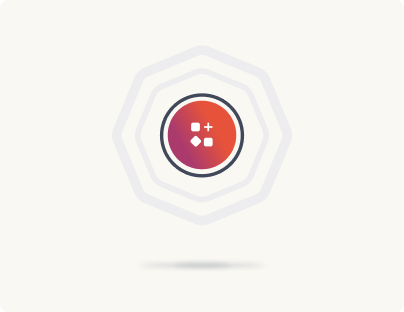
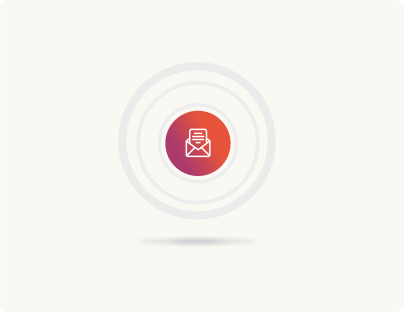
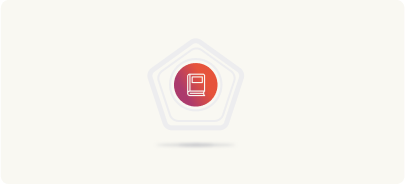
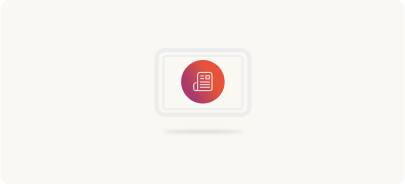

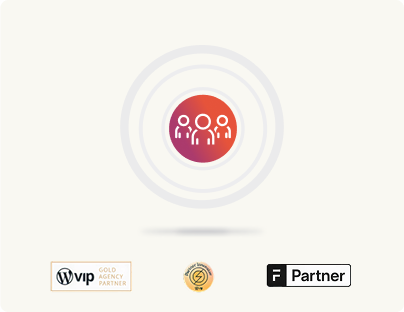
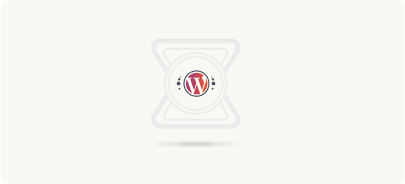
Leave a Reply