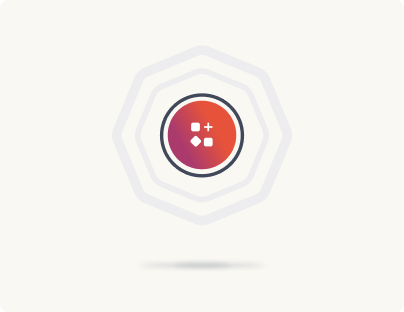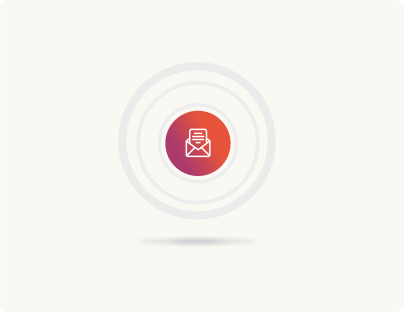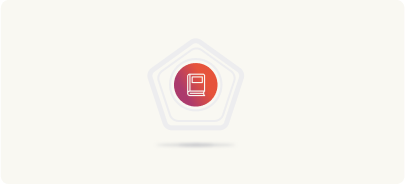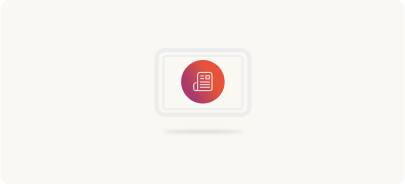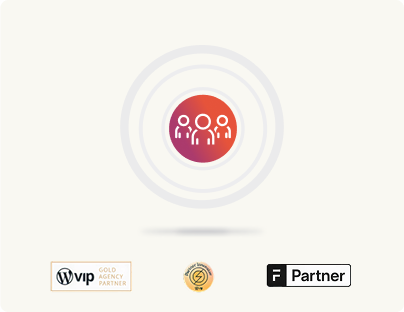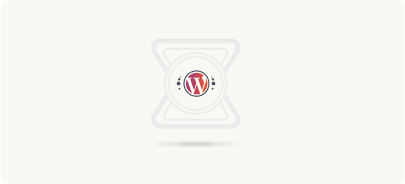Drupal to WordPress Pre-Migration Process
Now that we’ve completed the assessment and have a clear migration roadmap in place, the next step is setting up the right environment and implementing a backup strategy.
Setting up the environments: Development, staging, and live
A well-structured environment setup is essential for testing, refining, and safely deploying the migrated WordPress site. You need three key environments in your workspace:
1. Development environment
The development environment is a sandbox where the migration team works on setting up WordPress, importing data, setting up the theme and plugins, and handling any necessary custom development. This environment is typically hosted on a local machine or a dedicated development server.
- Used for initial content migration and code development.
- Helps in testing scripts, plugins, and theme configurations.
- Isolated from public access to avoid disruptions.
2. Staging environment
The staging environment is a replica of the live website but remains private. It serves as a testing ground before deploying changes to production. Many enterprise hosting providers offer a staging environment. The staging environment:
- Lets you test migrated content, site functionality, and performance.
- Allows for user acceptance testing (UAT) and internal reviews.
- Enables identifying and fixing issues before they reach the live site.
3. Live environment
The live environment is the final production environment. While migration work isn’t performed directly here, ensuring its stability is a top priority.
The first thing you’ll do after setting up your environments is back up your existing Drupal site.
Backing up your Drupal setup

Before making any changes, implementing a comprehensive backup strategy is non-negotiable. Backups act as a safety net in case of migration failures, data corruption, or unintended errors.
A complete backup would include backing up the:
- Database – All content, user data, and settings.
- Drupal files – Themes, plugins/modules, media files, and custom scripts.
- Server configurations – Apache/Nginx settings, PHP configurations, and any custom cron jobs.
- Third-party integrations – External API connections and configuration files.
Types of backups
To ensure full coverage, take multiple types of backups:
1. Full backup
A full backup includes the entire Drupal website—files, database, and configurations. This is the safest option and should be performed before any migration step begins.
2. Incremental backup
Incremental backups save only the changes made since the last backup. These are useful for large websites where full backups can be time-consuming and resource-intensive.
3. Versioned backup
Keeping multiple versions of backups allows rolling back to specific points if needed. This is useful in case a migration step introduces unintended issues.
Few best practices for backups:
- Automate backups to ensure consistency and reduce manual effort.
- Verify backups by restoring them on a test server to confirm they are complete and functional.
- Store backups in multiple locations to prevent data loss due to a single point of failure.
- Schedule backups regularly, especially for large, dynamic websites where content updates frequently.
- To add an extra layer of security, store your backup in an offsite location.
Moving forward
With the environment configured and backups safely in place, we’re ready to kick off the migration process. While we’ll start by focusing on the frontend, your engineers can work concurrently on theme development, backend integration, and content scripts—there’s no rigid order, so teams can tackle their tasks in parallel.