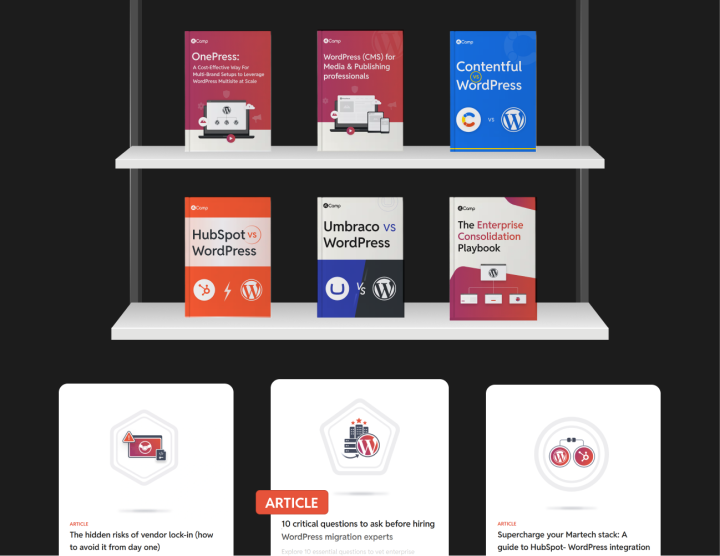Migrating the Content from HubSpot CMS to WordPress
It’s easy to think that migrating a HubSpot blog to WordPress (content migration, basically!) is actually the easier part of a HubSpot to WordPress conversion, given HubSpot’s native content/data export tools. But it isn’t so.
HubSpot’s content ecosystem doesn’t map one-to-one with WordPress by default, and this becomes clear the moment you start planning your content migration. Your HubSpot instance likely uses dozens of “HubSpot” content elements (from smart modules and CTAs to special content formats) that simply don’t have direct equivalents in WordPress out of the box.
To handle this, your developers need to design the right foundation before any actual import happens. That means creating custom post types, defining custom fields, and building reusable blocks, patterns, and layouts so that when you do hit “Import,” every piece of content lands where it belongs, fully intact and functional.
The lift is real, but once your new WordPress content infrastructure is ready, the payoff is a site that’s easier to manage, more flexible to evolve, and free of HubSpot’s bundled constraints. Here’s how to go about your HubSpot to WordPress content migration.
Start by auditing your existing HubSpot content
For large enterprises, HubSpot content is often a patchwork of:
- Blog archives going back years
- Landing pages for old campaigns
- Downloadable assets
- Knowledge base sections
- Gated forms
- Smart CTAs
- SEO modules and redirects
So start by pulling everything into one source of truth (usually a spreadsheet or a simple database view) to see what’s there, who owns it, and whether it should move.
Your content audit table could look something like this:
| Content Type | Volume | Owner/Stakeholder | Current Status | Keep, Rewrite, Retire? |
| Blog Posts | ~1,500 | Content/SEO | 20% outdated | 1,200 keep, 300 rewrite |
| Landing Pages | 300 | Marketing | Mixed | 150 keep, 50 rewrite, 100 retire |
| Knowledge Base | 200 | Support | Mostly valid | Keep all |
| Gated PDFs | 75 | Product/Lead Gen | Some obsolete | 50 keep, 25 retire |
| CTAs & Forms | Dozens | Demand Gen | Many tied to HubSpot forms | Rebuild all in WP |
And here are some tools to help you:
- Screaming Frog: Crawl your entire HubSpot domain to inventory your content.
- Google Analytics & Search Console: Identify top pages driving traffic.
- Sitebulb: Advanced content audits.
Map what you’re keeping (and where it lives next)
Once you know what you have, the next question is: Where will it live in WordPress?
This is where the real design happens. HubSpot’s ecosystem is tightly bundled. WordPress is modular. In HubSpot, you might have blog posts, landing pages, knowledge base articles, and gated offers all created with the same drag-and-drop builder. In WordPress, you have posts, pages, reusable blocks, custom post types, taxonomies, and a universe of plugins.
So, a typical mapping conversation sounds like this:
- Those HubSpot blogs? They map cleanly to Posts.
- Standalone landing pages? Often Pages, but sometimes a dedicated Landing Page custom post type if you want reusable templates and easy tracking.
- CTAs? We usually recreate them as reusable Gutenberg blocks, shortcodes, or dynamic components managed through plugins like ACF.
- Knowledge bases? A custom post type with categories, related articles, and internal search.
- Forms? WordPress form plugins handle these: Gravity Forms or similar plugins are staples for most enterprise WordPress stacks.
At this stage, we also plan out your new URL structure. Should you replicate your HubSpot permalinks exactly to protect SEO? Do you want to flatten an old, deep folder structure? Which pages need 301s? These are the decisions that keep your traffic from tanking on day one.
Here’s an example mapping table you could use as a starting point:
| HubSpot Element | Mapped WordPress Structure | Tool/Plugin | Notes |
| Blog Posts | Posts | Core WP | Usually 1:1 mapping |
| Landing Pages | Pages or CPT | Gutenberg, ACF | Often with custom templates |
| CTAs | Reusable Blocks/Patterns | ACF, Block Plugins | Flexible placement |
| Knowledge Base | Custom Post Type | Could use a knowledge base theme or plugin | Faceted search, breadcrumbs |
| Forms | Embedded Forms | Gravity Forms, Formidable Forms | CRM/API connectors |
| SEO Metadata | SEO Plugins | Yoast, Rank Math | Validate during import |
Exporting your HubSpot content
For a large HubSpot site, you’ll need to use a combination of three export approaches, each tackling a different layer of your content and media ecosystem.
HubSpot’s built-in export tools
First, you’ll tap HubSpot’s built-in export tools to export the bulk of oyur simple data. For the parts of your site that follow simple, predictable patterns (like blog posts and standard site pages) these tools do a lot of the heavy lifting. Images stored in HubSpot’s File Manager can technically be bulk downloaded, for example. While HubSpot doesn’t give you a single “export all” button for everything in File Manager, you can export folders or run batch downloads. This covers the bulk of static assets: your logos, inline blog images, PDF downloads, or banners.
However, this out-of-the-box export only goes so far.
Custom scripts
If you’re looking for more advanced exports (for example, a complete dynamic, personalized landing page with different CTAs, modules, or content variations that change based on a visitor’s properties), you’re no longer looking at a simple, one-click export.
In these cases, the built-in tools just give you the static version or what an anonymous visitor would see by default. All the smart rules, embedded forms, gated files, and hidden modules that actually make the page work don’t come along for the ride automatically.
That’s exactly where custom scripts come in. Here, your dev team writes an API script that, let’s say, pulls the module definitions for the page, extracts the smart rules (e.g., geo rules, contact lists), downloads all variations of the CTA blocks, dumps the form definitions (fields, conditions, GDPR flags), and exports any gated files (like offer PDFs).
But getting the raw data/content is only half the job, you also need to plan how to rebuild that personalization on WordPress. That could mean using plugins, custom blocks, or third-party personalization tools to replicate HubSpot’s dynamic logic.
Manual extraction
Finally, there’s the unavoidable manual extraction. Even the best scripts miss edge cases. For these you need to go the manual route.
Preparing for WordPress import
Getting your content out from HubSpot is only half the job, the other half is building the right structure in WordPress to receive it.
This means your developers need to design Custom Post Types (CPTs). For example, a “case study” in HubSpot will become a CPT in WordPress. Likewise structured data will need configuring custom fields on WordPress.
Your developers will also need to use the Block Editor (Gutenberg) for building reusable blocks, block patterns, or custom blocks to mirror HubSpot’s modules or rich layouts. This work happens before you import (otherwise your content won’t display correctly).
Once you’ve all the content formats, fields, and blocks inside your WordPress dashboard, you’ll use a combination of methods to import your to WordPress. From WordPress import plugins and custom scripts to manually moving some assets, content import can look different for different assets.
The chapter on frontend migration covers these in detail, head over to it to get a clearer idea of how you can rebuild these.
When it’s time to actually bring your content in, you’ll lean on the same layered approach you used for export:
- WordPress import plugins for straightforward bulk imports (like blog posts and pages).
- Custom scripts for complex or dynamic content that needs precise mapping.
- Manual import for edge cases: one-off pages, for example.
SEO URL mapping
When you migrate a site (like HubSpot to WordPress), the content migration stage usually covers not just the text, images, and files, but also all the metadata and structural SEO elements that protect your search rankings.
SEO mapping specifically means:
- Crawling your existing site to inventory all URLs.
- Deciding where each old URL will point in the new WordPress structure (1:1 match or smart redirects).
- Creating 301 redirect maps to preserve SEO equity and link juice.
- Moving meta titles, descriptions, canonical tags, structured data (schema), alt text, and other on-page SEO assets.
- Ensuring internal links are updated so they don’t break or point back to old URLs.
In a good CMS migration plan, these steps sit inside the content migration track, because they’re directly tied to how pages and posts are rebuilt and published on the new CMS.
Here’s a table to help you conduct your SEO URL mapping: In it:
Old HubSpot URL: The exact path of the asset in your HubSpot site.
New WordPress URL: Where that page’s content will live on the new WordPress site.
Redirect Type: Almost always a 301 (permanent) redirect unless you’re retiring the page, then you’d plan a custom handling or let the 404 template catch it.
Notes: Any context, e.g., “merged into another page”, “slug cleaned”, “new taxonomy used”.
| Old HubSpot URL | New WordPress URL | Redirect Type | Notes |
/blog/marketing-strategy | /blog/marketing-strategy | None | Blog article: URL structure retained |
/blog/ | /blog/ | None | Main blog landing page: structure retained |
/resources/ebooks/guide-to-email | /downloads/guide-to-email-marketing | 301 | Moved to new “Downloads” section for gated content |
/resources/whitepapers/abc-whitepaper | /downloads/abc-whitepaper | 301 | Consolidated with other whitepapers under “Downloads” |
/about-us/our-team | /about/team | 301 | Cleaned up slug |
/webinar/2023-customer-experience | /events/2023-customer-experience-webinar | 301 | New events taxonomy |
/blog/old-post-retired | - | 410 | Low-value blog post not migrated: returning “gone” |
/404 | /404 | None | Handled by new WP 404 template |
A few considerations:
- Bulk retention: Many blog articles often keep exactly the same slugs (
/blog/slug) if the URL structure works well. So for bulk blogs, you might map hundreds of rows with “No change” status. - Folder merges: Older nested folders like
/resources/whitepapers/or/resources/ebooks/might consolidate under/downloads/or/resources/so the redirect covers multiple old paths. - Retired content: Low-traffic, outdated, or duplicate pages can be intentionally retired with a 410 (“Gone”) response — telling Google not to keep crawling them.
- Slug cleanups: HubSpot sometimes adds extra slugs like
/about-us/that you might shorten to/about/. So even “minor” changes need explicit mapping to protect SEO.
Most enterprise teams generate a .htaccess or server config for Apache/Nginx using this URL mapping spreadsheet. When you do bulk redirection for a HubSpot to WordPress migration (or any CMS migration), you usually handle it server-side by generating a redirect configuration file. |
HubSpot to WordPress content migration is work… but it’s quite an upgrade
A well-executed HubSpot-to-WordPress content migration isn’t just about moving text and images… it’s about translating years of marketing investment into a new, more flexible content management system. When your custom post types, fields, and blocks are thoughtfully planned, your content won’t just fit perfectly on WordPress but it will be easier to maintain, adapt, and scale for years to come.