We are glad to announce the release of our add-on WooCommerce GitLab, a simple tool that connects WooCommerce to GitLab. 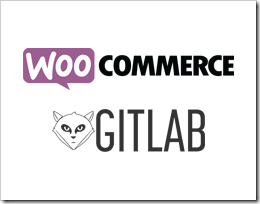
GitLab is an open-source alternative to GitHub, and can be used to host your own projects.
If you love selling software through WooCommerce, this add-on will automatically add customers to your projects and help you control their default access levels.
GitLab tab in WooCommerce settings
After installing WooCommerce GitLab add-on, a new tab named GitLan is added under WooCommerce > Settings.
Enter the appropriate values/settings:
- GitLab Endpoint, which is your GitLab url suffixed with /api/[GitLab API version]. E.g.: http://git.example.com/api/v3. The GitLab API version can be found in lib/api/ap.rb
- GitLab Private Token, which you’ll find in Profile Settings > Account in GitLab.
- Enter the GitLab Forgot Password Link, which can be found by clicking Forgot your password? on GitLab’s login page.
- Set the default access level for your customers.
- Set the email to be notified whenever someone gains access to the code repository.
- Click the Test Connection button to verify the GitLab Endpoint and Private Token.
A GitLab Project widget is added under Products > Add Product to link a GitLab project with the product. The default value is obtained from the GitLab Private Token that is added in WooCommerce > Settings > GitLab.
The benefits
- Track your premium customers on GitLab with ease.
- Get customers to actively participate in improving your products.
Pricing, support and upgrades
WooCommerce GitLab is available at rtCamp’s store for $29.
This plugin can be used for only one site. Free support will be provided through our support forum for 1 year. Please note that support will be given only for 1 site.
Upgrades can be made free of cost for 1 year. Availability of upgrades will be notified in Dashboard > Updates in your WordPress dashboard.
On this page
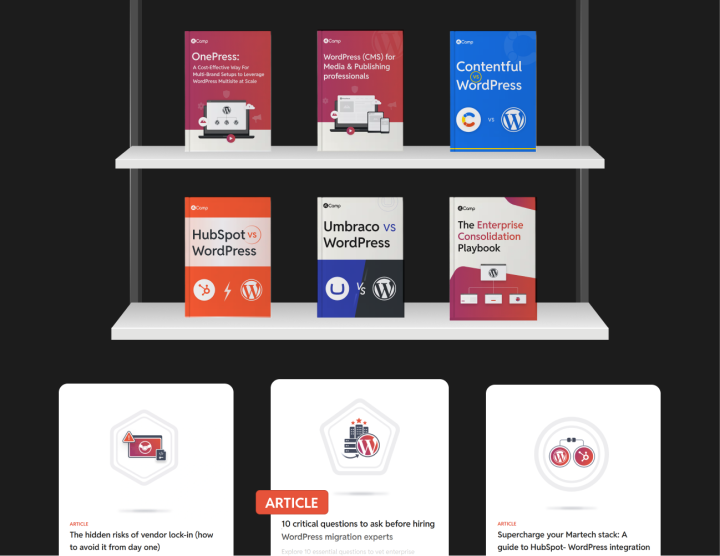







Leave a Reply