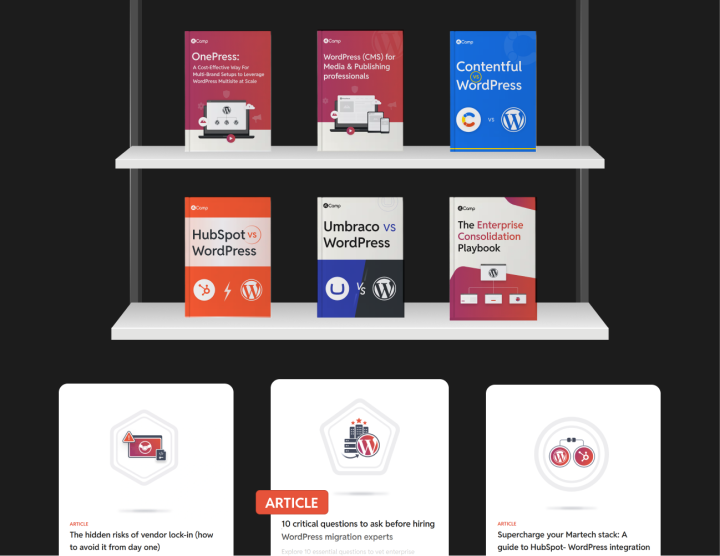Migrating the Backend
When migrating off HubSpot to a platform like WordPress, the biggest lift often hides behind the scenes. Because the backend is where your integrations, functionalities, and workflows live.
And while WordPress excels at frontend flexibility, its real enterprise superpower is this: almost anything you ran on HubSpot’s backend can be rebuilt (often better, lighter, and more maintainable) inside WordPress.
Here we’re breaking the backend down in the open: integrations, functional features, and workflows. Piece by piece, we map where each part lives today, how it connects to the rest of your DXP, and how it will live going forward inside your new WordPress build.
| At its core, migrating your HubSpot instance’s backend to WordPress includes three key areas:Third-party integrations: How HubSpot talks to the rest of your digital experience platform (DXP) stackFeatures and functional layers: These are any features/functionalities that you must be using either shipping by default with the HubSpot CMS or through any addons (HubSpot’s or otherwise)Workflows: How day-to-day business processes run in the CMS and how they integrate with your wider martech stack, third-party solutions, and other tools across your digital experience platform. |
Technically, your structured content model (fields, modules, content types) is also part of your backend, but we cover that in detail under Content Migration. In practice, you’ll tackle structured content and backend rebuild in parallel (because the two are so deeply connected).
1: Migrating third-party integrations
Your third-party integrations are your mission-critical infrastructure. And that’s why at rtCamp we spend a lot of time understanding how you’re currently using them. Here’s how we approach rebuilding your backend integrations when migrating from HubSpot to WordPress.
Step #1: Audit your existing integrations
First, run a structured audit. Don’t just list tools here… map each one to who owns it, what it does, where it connects into your site or workflows, and any constraints that need special handling (like API rate limits or GDPR compliance).
This step does two things.
- First, it gives everyone (IT, marketing, sales, compliance, and other stakeholders a shared source of truth).
- Second, it reveals what must be recreated as-is, what can be improved, and what should be retired or replaced entirely.
Here’s how your audit can look like:
| Integration/Tool | Owner/Stakeholder | Purpose | Where It Connects | Notes |
| Salesforce CRM | Sales Ops | Lead storage & routing | Forms, CTAs | API limits, GDPR handling |
| Google Ads | Marketing | Conversion tracking | Landing pages | Custom tracking parameters |
| HubSpot Chatbot | Support | Lead capture | All pages | Will you keep or replace? |
| Webinar tool | Events team | Registrations | Resource hub pages | API or embed? |
Step #2: Map data flows
Once you’ve documented all your third-party integrations, document how data actually moves between your integrations.
For each integration, note:
- Data Payload: Pin down exactly what data is moving. Is it just basic form fields like name and email, or richer payloads like campaign metadata, UTM tags, scoring, or behavioral events?
- Direction: Check if the flow is push, pull, or bi-directional. For example, do you push new leads to Salesforce? Pull updated lead status back into your CMS? Or do both sides sync each other in real time?
- Triggers: Understand when the sync happens. Is it instant — triggered by a form submission or CTA click? Or does it run on a scheduled batch job every few hours or overnight?
- Connection Method: Document how the data moves technically. Is it a direct API request from your site to a third-party? A webhook that pushes data to you? A client-side script that runs on page load?
- Authentication: Record how your system authenticates. Does it use an API key, OAuth token, or basic auth? Are there rate limits you’ll need to plan for in your new build?
- Error Handling: Note what happens when something fails. Does the integration retry automatically? Is there logging? Or does it silently fail? This tells you what logic your WordPress build needs to replicate (or improve).This step clarifies what needs to be rebuilt as direct API calls, server-side events, or plugin connections.
Step #3: Define replacement plans
With your flows mapped, the final step is to decide how to replicate or replace each integration in WordPress. We break this into three buckets:
- Use existing, proven plugins: For popular connections (CRMs, ESPs, payment gateways), well-maintained plugins usually exist in the WordPress ecosystem. Evaluate support, frequency of updates, and whether it supports your exact use case (fields, triggers, API endpoints, etc.).
- Build custom connectors: For niche systems, high-volume data, or complex workflows, a custom-built WordPress plugin is often the right call. In such cases, you should write your integration plugin yourself to handle everything you want exactly the way your business needs. A direct build keeps you in full control in these cases.
- Use middleware when it makes sense: Zapier, Make, or similar tools can be fine for low-volume or simple connections. But for mission-critical data flows, we nearly always recommend a direct build instead.
2: Migrating features & functionalities
When you’re using HubSpot CMS (especially if it’s tightly integrated with the rest of your HubSpot ecosystem) you’re probably relying on more features than you realize. That’s part of HubSpot’s appeal: it hides a lot of operational complexity behind its all-in-one UI.
But when you migrate to WordPress, none of those capabilities come bundled by default. You’ll be rebuilding each piece. And that’s not a drawback… it’s actually an upgrade. Because it means you decide how each function works, how it connects to your other stack, and how your team manages and evolves it over time.
The first step? Document exactly what features you’re using now so everything can move over.
Step 1: Document the features you’re using
One of the easiest traps in a HubSpot to WordPress migration is underestimating how many small, “invisible” features HubSpot handles for you behind the scenes. It’s an all-in-one system by design, and that means you rarely see where one feature ends and another begins.
But in WordPress, every piece needs to be accounted for. Some things come out of the box: pages, posts, blocks, menus, taxonomies, user roles. Others you’ll need to rebuild, using plugins, custom code, or third-party services.
So your first task is simple: Write it all down. Note how it works as of now and how it should work in your new WordPress stack.
Here’s a practical example table to guide your feature “inventory:”
| What you have in HubSpot | How it works today | What WordPress gives you | What you’ll need to rebuild |
| Website Pages & Blog | Pages and blog posts with tags, categories | ✅ Native! WordPress does this brilliantly | Maybe nothing extra, unless you need custom layouts |
| Landing Pages & Thank-You Pages | Easy drag-and-drop creation with forms & smart content | ✅ Native pages + Gutenberg blocks | Custom blocks or page templates; smart rules need extra logic |
| Forms | Lead forms feed HubSpot CRM, trigger workflows | ❌ Not native | Plugin (Gravity Forms, Ninja Forms) + direct CRM/API integration |
| CTAs & Pop-ups | Built-in pop-up manager, smart rules, A/B tests | ❌ Not native. | Easily doable with custom blocks. Pop-ups could use a plugin. |
| Personalization | Smart content modules swap based on visitor behavior (depending on the HubSpot plan you’re using) | ❌ Not native | Conditional blocks with ACF, custom logic, or personalization plugins |
| Site Search | HubSpot built-in search | ✅ Basic search is native | Enhanced search needs ElasticSearch, Algolia, or similar |
| Lead Scoring | HubSpot scoring, tied to forms & workflows | ❌ Not native | Usually handled in your CRM — may need custom hooks |
| Editorial Workflows | Draft → Review → Approve + custom roles | ✅ Basic roles (Admin, Editor, Author, etc.) | Workflow plugins for advanced approvals or notifications |
| Analytics & Reports | Built-in dashboards for campaigns, conversions | ❌ Not native | Usually GA4, GTM — test tracking, replicate dashboards if needed |
Step 2: Map HubSpot features/functionalities to WordPress equivalents
Next, map each feature to how you’ll recreate it on WordPress. Some replacements are straightforward while others may need custom development or careful integration.
Here’s a simple mapping table to get you started:
| HubSpot features/fucntionalities | How it works today | WordPress Replacement |
| HubSpot Forms | Native forms, feed leads to HubSpot CRM | Gravity Forms, Ninja Forms, or custom forms feeding your new CRM |
| Smart Content Blocks | Personalize by visitor behavior or segment | Conditional blocks with ACF, custom theme logic, or personalization plugins |
| Site Search | HubSpot’s built-in search | ElasticSearch, Algolia, or a custom WP search plugin |
| CTAs/Pop-ups | HubSpot’s CTA builder | Convert Pro, OptinMonster, or custom modal/popup blocks |
| Gated Content | HubSpot’s built-in content access control | Membership plugins like MemberPress, or custom roles + redirects |
Add a features/functionalities tab to your master spreadsheet as you do this for every feature, note what replaces it, who owns its rebuild, and what integrations it depends on (CRM, email, analytics).
Step 3: Build smart: Plugins vs custom code
Not every feature needs a custom build, but not every plugin is right, either.
- Use plugins when the feature is mature and fits your workflow cleanly.
- Write custom code when you need precision, speed, or unique workflows.
- Blend both: For example, using Gravity Forms but writing custom handlers to sync data exactly where your CRM expects it.
When you get this right, you don’t just replicate what HubSpot did behind the scenes, you replace it with something better: clearer, more flexible, easier to maintain, and fully integrated with the rest of your digital stack. That’s why we always tell clients: this isn’t just a rebuild… it’s an investment in future control. Take the time now to document deeply, map thoughtfully, and build intentionally.
3: Migrating workflows
Another part of migrating your HubSpot backend to WordPress is rebuilding your underlying workflows (the daily processes that connect marketing, sales, content, legal, and IT).
Often, in an enterprise-scale HubSpot instance, these workflows can be deeply embedded: automated lead routing, layered content approvals, data hand-offs to CRM and marketing automation tools, and internal notifications that keep teams aligned. Much of this also feels “packaged,”and is easy to miss when planning a migration.
In WordPress, preserving this orchestration means deliberately combining plugins, custom development, and external integrations, but the payoff is real ownership, more flexibility, and no lock-in when your stack evolves. Here’s how to get it right.
Step 1: Audit your existing workflows
Start with a clear-eyed inventory. Many teams underestimate how many workflows HubSpot automates behind the scenes.
Map out:
- Who is involved: Which teams and roles touch each process, from content creators to legal reviewers to marketing ops.
- What triggers the workflow: A new draft? A form submission? A campaign kickoff?
- How it runs: What are the sequential steps? Where are the approvals? What notifications are fired off? Is data pushed to your CRM or ad platforms? What exactly happens as part of the workflow?
- What tools it connects to: CRM, email automation, social scheduling, analytics. Note every system that plugs into the flow.
- Why is the workflow designed the way it is? A good audit doesn’t just list what happens… it captures the why. Why does legal need final sign-off? Why does a lead need to hit Salesforce before a sales rep calls? This context will shape better solutions in WordPress.
Step 2: Understand the mechanics
Now dig deeper: how does HubSpot actually execute each workflow?
For example:
- An editorial workflow in HubSpot might rely on built-in user permissions, a content calendar, and simple status transitions (all managed within one UI).
- A lead capture workflow might automatically create a new contact record, apply a tag, assign a lifecycle stage, and enroll that contact in an email sequence.
- A multi-channel campaign workflow might link a landing page to a form, push data to the CRM, and fire off retargeting ads.
This step is about pinpointing dependencies:
- What is truly handled inside HubSpot versus by integrated tools?
- What logic is “set and forget” automation, and what requires human review?
- Where are the pain points today (steps that break, create bottlenecks, or frustrate users)?
Not every workflow should be rebuilt exactly as is. Sometimes a migration is your chance to refine and simplify.
Step 3: Document how to rebuild it in WordPress
Once you know what each workflow does and how it works, it’s time to design the WordPress version.
Here are a few examples on how to go about this:
- Content workflows: Can be recreated on WordPress using editorial workflow plugins like PublishPress, custom post statuses, and role-based permissions. For example, instead of a single “Draft → Publish” flow, you might define Draft → Pending Review → Pending Legal → Approved. Automated notifications keep everyone in sync.
- Lead workflows: WordPress form plugins (like Gravity Forms) capture leads, while connectors push that data to your CRM in real-time. Custom API calls handle complex field mapping or round-robin lead assignments.
Campaign workflows: Landing pages are built with Gutenberg blocks or your theme’s page builder. Forms feed contacts into your marketing automation platform (Salesforce Marketing Cloud) to run drips and retargeting. Analytics and UTM tracking ensure you don’t lose campaign insights when you move away from HubSpot’s native reporting.
Migrating workflows…
When you migrate from HubSpot, your workflows won’t magically move over. But if you audit what you have, understand how it really works, and document how to rebuild it with the right plugins, integrations, and governance, you gain something bigger: control.
Your approval chains, lead hand-offs, and campaign automations stay yours… flexible, extensible, and never trapped inside a single vendor’s walled garden. When you rebuild workflows on WordPress, you’re creating your own orchestration layer. You decide:
- Which plugins do the heavy lifting.
- How integrations connect data between tools.
- How human approvals stay visible and auditable.
It’s more work up front, but the result is a setup that matches your processes, not a vendor’s constraints.
Backend parity is how you buy freedom
It’s true: it takes discipline to trace every integration, every feature, every hidden workflow. But do it right, and you don’t just replicate HubSpot’s backend in WordPress. You build an open, modular system you actually own. One you can adapt when your tech stack changes. One that doesn’t lock you to a single vendor when your strategy shifts next year.
Too many rushed backend migrations cause six months of patchwork fixes that cost more than doing it right the first time. So take the time you need at this stage.
The backend is your “control room.” So rebuild it deliberately.