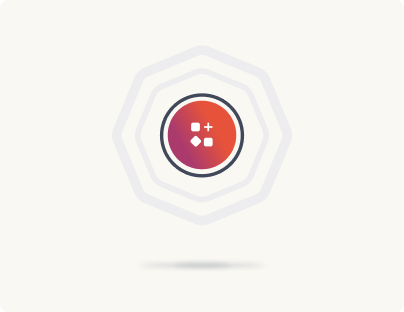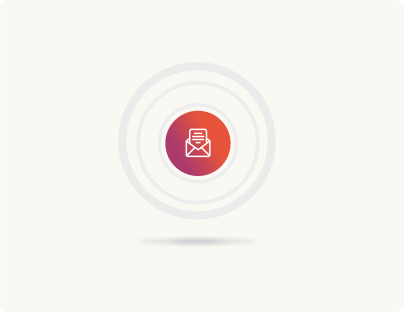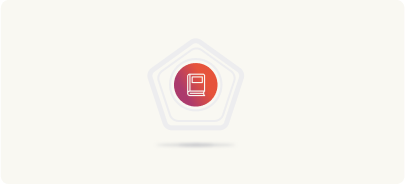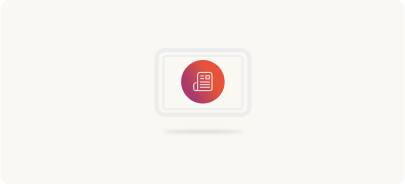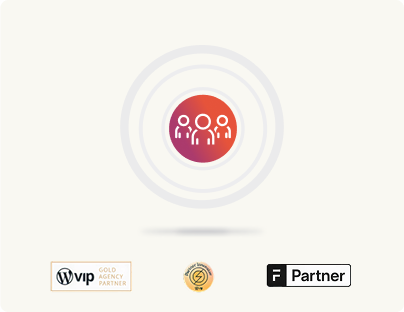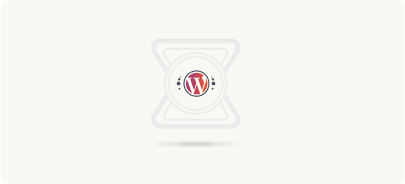Audit Your Sitecore Setup for a WordPress Migration
The first step in migrating your Sitecore setup to WordPress is auditing it.
This audit lays the groundwork for a seamless Sitecore to WordPress migration. However, this process is more than just a standard audit.
In addition to assessing your existing Sitecore setup, you also need to see WordPress in parallel. Doing so allows you to understand how the various components of your current Sitecore environment can be effectively recreated, redesigned, and seamlessly migrated to WordPress.
At rtCamp, we begin our migration projects with a “Discovery” stage, and auditing lies at the core of it.
Here’s how to conduct a step-by-step audit of your Sitecore setup.
Audit your overall Sitecore setup
There are two ways you could be using Sitecore: either (only) as a CMS or as a complete digital experience platform (DXP).
So, as the first step toward migrating your Sitecore site to WordPress, you need to audit your existing Sitecore setup and document everything you’re currently using Sitecore’s solutions for.
Here’s a quick list of Sitecore’s solutions for reference:
- XM Cloud (Alternatively, you may be using Sitecore’s other CMS solutions like Sitecore Content Hub One or its original CMS solution Sitecore Experience Manager.)
- Search (Sitecore’s search and discovery solution)
- CDP (Sitecore’s customer data management solution)
- Personalize (Sitecore’s personalization and testing solution)
- Content Hub (Sitecore’s DAM solution)
- Connect (Sitecore’s integration solution)
In addition to these solutions, Sitecore also offers apps to add to its DXP solutions. For example, with Sitecore Send, you can bring email automation to your Sitecore setup.
So factor in any Sitecore apps too that you may be using.
At the end of this step, you should know all the native Sitecore solutions and apps that you use in your existing Sitecore stack.
Once you list these, you need to find comparable alternatives to use with your new WordPress stack.
For example, if you’re using Sitecore’s Personalize, you’d need to find a comparable solution that will work with the CMS you’re migrating to—Uberflip, for instance.
Fill out this table with your current CMS features and functionalities and any solutions you can use on WordPress to recreate them:
| Sitecore Solution | In Use? | Explore WordPress Alternatives |
|---|---|---|
| CMS | ☐ Sitecore Experience Manager ☐ Content Hub One ☐ Sitecore XM Cloud | There’s—thankfully—only one WordPress CMS! |
| Search | ☐ Yes / ☐ No | Examples: Algolia, SearchWP, Custom Solutions, etc. |
| CDP | ☐ Yes / ☐ No | Examples: Segment, Twilio, Custom Solutions, etc. |
| Personalize | ☐ Yes / ☐ No | Examples: Logic Hop, Uberflip, HubSpot, Custom Solutions, etc. |
| Content Hub (DAM) | ☐ Yes / ☐ No | Examples: GoDAM, Cloudinary, Custom Solutions, etc. |
| Connect | ☐ Yes / ☐ No | Examples: Zapier, Make, Custom Solutions, etc. |
| Other Apps | ☐ Yes / ☐ No | Please list… |
Audit your third-party solutions
You might be using a number of third-party solutions too with your Sitecore setup. So after auditing all the native Sitecore solutions used in your setup, audit your setup for any third-party solutions you may be using.
Start by listing all the third-party solutions that you’ve integrated with your Sitecore instance, for example:
- Sales solutions (e.g., Salesforce)
- Marketing automation solutions (e.g., HubSpot)
- Collaboration solutions (e.g., Slack)
- Analytics solutions (e.g., Google Analytics, Parse.ly, Contentsquare, etc.)
- Performance solutions (e.g., Cloudflare)
Fill out this table with the third-party solutions you’ve identified in your current Sitecore setup. This will help you keep track of all your integrations as you plan your transition to WordPress:
| Solution Category | Third-party Tool | WordPress Integration Plan |
|---|---|---|
| Sales | e.g., Salesforce | WordPress VIP for Salesforce (we’ve developed this solution! More here) |
| Marketing Automation | e.g, HubSpot | ❓ |
| Collaboration | e.g., Slack | ❓ |
| Analytics | e.g., Google Analytics, Clicktale, Parse.ly | ❓ |
| Performance | e.g, Cloudflare | ❓ |
Note: List any other third-party integrations that you lack in your current setup and need to build on your new WordPress stack.
Audit every Sitecore function/feature you’re using (both built-in and custom)
Most of the key Sitecore CMS features will be available right out-of-the-box in WordPress.
Some, however, may not come built-in with WordPress.
Take Sitecore’s forms, for instance. Sitecore makes forms available as part of many of its solutions. So if you use Sitecore’s forms feature, you’d need to see how to recreate them on WordPress (as WordPress doesn’t ship with a form builder). That said, there are many great plugins to bring forms to your WordPress stack.
For example, Sitecore comes with a co-editing feature (essentially enabling Google Docs-like collaboration). WordPress will have it soon in upcoming releases, and there are also plugins available for it right now. Anyway, it’s very easy to copy/paste from any doc type on WordPress, while retaining formatting.
Fill out this table with the key Sitecore features you’re currently using. We have noted which ones are available out-of-the-box in WordPress and which may require additional plugins or custom solutions. If you’ve extended Sitecore’s CMS’s functionalities through plugins or custom code, add those too. This will help you assess how to recreate essential functionalities during your migration to WordPress:
| Feature | Availability in WordPress | Migration Strategy |
|---|---|---|
| Visual Editor (WYSIWYG) | ✅ Built-in (Gutenberg) | Direct mapping with frontend |
| Forms | 🧩 Via Plugins | Plugins: Gravity Forms, WPForms, or a Custom solution. |
| Co-editing | 🧩 Via Plugins / Coming Soon to WP | Plugins: Google Docs integration, or a Custom solution. |
| Other Custom Features | Research their availability | ❓ |
Note: Make a list of other features/functions that you lack in your current setup and need with your new WordPress stack.
Audit every workflow running between your Sitecore setup and the rest of your tech stack
Your CMS sits at the intersection of your business processes: sales, marketing, service, etc.
And so naturally, you may be having many workflows that might be running through your Sitecore CMS (and your Sitecore setup, in general).
For example, maybe you could be using Sitecore’s Send solution to power email automation. Perhaps this how your workflow goes this like:
- A user fills out a form on your Sitecore website
- The email gets sent to Sitecore Send’s database
- And the Sitecore Send delivers an automated (personalized) response
To successfully migrate from Sitecore to WordPress, you need to rebuild these workflows into your new WordPress stack.
Use this table to list all your existing Sitecore workflows or automations and how you’ll possibly move them over to WordPress:
| Workflow | Current Process in Sitecore | WordPress Migration Plan |
|---|---|---|
| Workflow #1: Email Automation | 1. User fills out a form. 2. Email is sent to Sitecore Send. 3. Automated (personalized) response is sent to the user. | e.g., HubSpot Forms + Marketing Hub, or a Custom solution |
| Workflow #2 | ||
| Workflow #3 |
Note: List any workflows that you lack in your current setup and need to build on your new WordPress stack.
Audit your content
Once you’ve audited your overall Sitecore stack, it’s time to catalog all the content that lives on your Sitecore CMS. These would be:
Items
These are your Sitecore website’s pages, such as your Homepage, About, Contact, and other content pages. Your landing pages also go here. Any personalized pages you may have also belong here.
Custom templates
These are all the posts published on your Sitecore website.
Media
These are images, videos, audio files, and documents that you might have uploaded to your Sitecore CMS/DAM.
Custom content types
These are any specialized content types created for specific needs (e.g., portfolios, testimonials, events, etc.).
Taxonomies
Under taxonomies, you need to audit your Sitecore setup’s categories and tags that you use to organize your content.
User data
This is all the information and settings associated with user accounts on your current Sitecore setup.
Comments
This is any user-generated content on your different posts and pages.
Item fields
This is data about data—for example, information like author, publish date, and SEO descriptions for a content asset.
Forms
Your forms (e.g., contact forms, surveys) data too needs to be reviewed.
Components/renderings
These would be the small content elements placed in various areas of your Sitecore site, often used inside sidebars or footers. These could also be content coming from legal disclaimer widgets and more.
Use the following table to track all the content that lives on your current CMS setup. Also, as you conduct your content audit, flag any obsolete content that won’t need to be transferred to your new WordPress site. To fill this table, refer to your sitemap or use an SEO crawler like Screaming Frog.
| Content type | Description | Current URL/Location |
|---|---|---|
| Pages (# of assets) | Homepage, About, Contact, Landing pages, Personalized pages, etc. | [spreadsheet link] |
| Posts (# of assets) | All published posts on the Sitecore website. | [spreadsheet link] |
| Media (# of assets) | Images, videos, audios, and documents uploaded to the Sitecore CMS. | [spreadsheet link] |
| Custom post types (# of assets) | Specialized content types (e.g., portfolios, testimonials, events). | [spreadsheet link] |
| Taxonomies (Categories and tags) | Categories and tags used to organize content. | [spreadsheet link] |
| User Data | Information and settings associated with user accounts. | [spreadsheet link] |
| Comments | User-generated feedback on posts and pages. | [spreadsheet link] |
| Metadata | Information about content (e.g., author, publish date, SEO data). | [spreadsheet link] |
| Forms | Any forms data you may be collecting from your contact forms, survey forms, etc. | [spreadsheet link] |
| Widgets/Blocks | The ad hoc content elements for various site areas (e.g., sidebars, footers). | [spreadsheet link] |
Audit your user profiles
Document your existing user roles along with access levels and capabilities in your Sitecore setup and see how they can be mapped to WordPress. The actual user data migration will be handled during the content migration stage.
| Sitecore Role | Media Upload | Media Download | Media Publish | CMS Edit | CMS Delete | CMS/DAM View | Content Publish | Distributor Portal | WordPress Migration Strategy |
|---|---|---|---|---|---|---|---|---|---|
| Admin | ✅ | ✅ | ✅ | ✅ | ✅ | ✅ | ✅ | ✅ | Matches the WordPress ‘Administrator’ role, retaining all capabilities. |
| Content Author | ❌ | ✅ | ❌ | ✅ | ❌ | ✅ | ❌ | ❌ | Similar to the WP ‘Author’ role, but requires customization to prevent publishing. |
| Contributor | ❌ | ✅ | ❌ | ❌ | ❌ | ✅ | ❌ | ❌ | Matches the WP ‘Contributor’ role (can create but not publish). Custom permissions require coding. |
| Custom Roles | ❓ | ❓ | ❓ | ❓ | ❓ | ❓ | ❓ | ❓ | Custom WordPress user roles can be created with any capabilities. |
Audit your media management
A lot of times when we work on migration projects, we see our clients using a third-party Digital Asset Management (DAM) system for managing their media files. That’s a significant reason why we built GoDAM, a scalable digital asset management solution for WordPress.
A DAM simplifies the entire asset management process—from uploading and organizing files to standardizing their usage and making them easily searchable. All this translates to a much higher productivity.
When migrating a website to WordPress, especially a Sitecore website to WordPress that may be using Sitecore’s native DAM solution (Content Hub), it’s important to see what WordPress’s default media library is capable of.
In general, with custom coding and enhancements, you can effectively turn your WordPress media library into a powerful DAM system that meets your organization’s unique media management needs—all without relying on third-party DAM solutions. From enforcing a certain kind of file names to setting rules for auto-resizing and enhancing search, a lot is possible with the default WordPress media library.
That said, you can always integrate your WordPress stack with a third-party DAM of your choice.
Use this table to document your current DAM usage and if the WordPress media library, with custom enhancements, can meet your needs:
| Features | WordPress Default | Potential Enhancements |
|---|---|---|
| Advanced organization | ✅ Categories & Tags | Custom taxonomies, metadata fields |
| Custom metadata | ❌ Not supported | Custom fields for copyright, usage rights, etc. |
| Enhanced search | ✅ Basic | Custom search filters using metadata, faceted search |
| Automated workflows | ❌ None | Auto-resizing, format conversion, etc. |
| User permissions | ✅ Basic | Granular control over files and actions |
| Version Control | ✅ Basic | Enhanced versioning with history |
| Bulk Actions | ✅ Basic | Advanced bulk editing and downloads |
| Analytics & reporting | ❌ None | Custom analytics and reporting tools |
| Access control | ✅ Tied to user roles | Permission controls by asset or category |
| Asset previews & thumbnails | ✅ Basic | Enhanced preview options for various file types |
Audit for SEO
Finally, as the last step of your auditing process, audit your existing SEO scape. There are quite a few parts to this and to transfer your existing SEO equity to your new WordPress site (and even improve it).
Document your site structure
Create a sitemap if you don’t have one already. Depending on your Sitecore setup, there may be a Sitecore module that already provides a sitemap for your instance. Alternatively, you can generate one using Sitecore PowerShell (more on this in the content migration section). You could also use a third-party tool to create it.
Additionally, document your current content hierarchy, as this will need to be reflected on your new WordPress site. A visual representation of the site structure, highlighting key pages, categories, and navigation paths, can be helpful. If you’re planning a redesign, consider how you can improve the hierarchy for better SEO.
Also, document your navigation menus and breadcrumb trails—or redesign them to optimize user experience and search performance.
Inventory all URLs
Use tools like Sitecore PowerShell scripts (or others mentioned later in the migration section) to audit and document your website’s existing links. Additionally, perform a backlink analysis.
| Page Title / Asset | Current Sitecore URL | New WordPress URL (Planned) | Redirect needed? |
|---|---|---|---|
| Homepage | / | / | ❌ No |
| About Us | /about-us | /about | ✅ Yes |
| Contact Page | /contact-us | /contact | ✅ Yes |
| Privacy Policy | /privacy-policy | /privacy-policy | ❌ No |
| Blog posts | /content/blog/article-title | /blog/article-title | ✅ Yes |
| Service pages | /content/service/abc | /service/abc | ✅ Yes |
Note: Maintain a spreadsheet to track all your pages and posts, including their backlink data.
Do a thorough content audit
Use your Analytics tools for reporting on how your content is currently doing.
- Take a report of your content assets as they rank for your target keywords. Also, see your backlinks (because if you change links but don’t use redirects, you may want to reach out to third-party sites that use those backlinks to update them).
- If you find any opportunities for improvement—for example, refreshing a piece of content, adding SEO-friendly meta descriptions for some, or simply optimizing some articles for more keywords—this is a good time to document them.
- If you find content gaps, again, this is a good time to work on them.
Audit for performance
Run a few performance tests to establish benchmarks for post-migration comparisons.
- PageSpeed testing
Use tools like Google PageSpeed Insights or Pingdom to measure loading times. You’d need to maintain or improve these with your new WordPress stack.
- Mobile friendliness
Check for mobile friendliness.
- Server Response Time
Monitor server response times to identify potential bottlenecks.
- Load testing
Simulate traffic spikes to evaluate how your site performs under stress—this data can be useful for benchmarking load handling post migration.
- User experience (UX) testing
If you’ve conducted any user testing on your website, document your findings on your overall Sitecore website usability. See how your findings can be implemented on WordPress. Also, monitor bounce rates and time on site to identify areas for improvement—usually these are indicators about usability.
- Crawlability and indexability
Also, use tools like Screaming Frog or Google Search Console to check for crawl errors, broken links, and redirects.
Our WebAuditor performance audit tool does all of the above, giving you actionable insights after performing the audit.
Review your SEO metadata
These are your meta titles, meta descriptions, alt texts, etc. Search engines use metadata to understand what a content asset (page or post) is about. They also use this data when they display your results. To move over your SEO equity to your WordPress site, it’s important to move all your SEO metadata too.
Audit your SEO schema data
Your schema data is any structured data that you’ve implemented on your Sitecore website.
Search engines use structured data to understand your content asset’s specifics—for example, if it’s a product, to fetch its pricing. Search engines also use your schema implementation to display rich snippets and rich results, which can, in turn, influence search clicks.
Technically, your schema markup/structured data is part of SEO metadata, and a single plugin can take care of importing both on WordPress.
A thorough site audit is critical. If you need an expert hand, rtCamp specializes in complex Sitecore to WordPress migrations. Let us handle the audit for you.