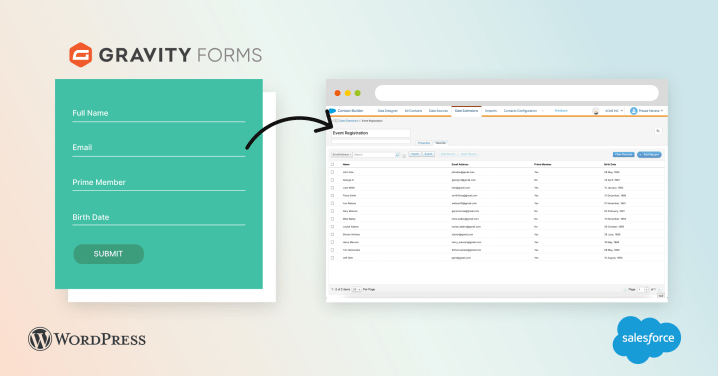
Ever wondered on how to send data from WordPress site to Salesforce Marketing Cloud? One common use case when you want to send data is upon form submission. At rtCamp we use & recommend Gravity Forms for any form related functionality.
Gravity Forms already provides add-ons that can send data to Salesforce CRM. But, there is no add-on available that can send data to a Data Extension. Our Gravity Forms to SFMC Data Extension Add-On allows you to send the form data to a single or multiple Data Extensions.
Why send the data to Data Extension?
Data extensions can hold more information compared to list, you can use data extensions as a flat table, and you can even link data extensions to each other to create relationships similar to database tables. Data coming into the Data Extension, can be sent to Salesforce CRM using a Journey Builder. Further, when you run any email campaign, all the email interactions are captured under the contact within Salesforce. These are some key advantages of using Data Extension over Subscription List.
How to decide between List Vs Data Extension?
User details in Marketing Cloud can be maintained in two ways
- Subscription List
- Data Extension
For email marketing where you want to send regular emails to your subscribers, you should use a subscription list. On the other hand, if you want to send a transactional email, e.g. confirmation to a user requesting a demo or order placement or abandoned cart or automated emails such as birthday greetings, anniversary greeting, etc. you can do that with the combination of data extension and journey builder. Remember that users filling up a “Request a Demo” form are not subscribers. So you should not be sending them regular emails that you send to your subscribers.
💡 Tip: Within “Request a Demo” form on your website, you can introduce a checkbox field “Keep me updated on future releases” OR “Subscribe me to the newsletter”. This way users requesting a demo can also become subscribers of your newsletter.
Subscription list can store limited data such as email address and status & it will give you opt-in/out facility out of the box whereas with Data Extension you can have multiple fields, but you will need to manage the opt-in/out through publication list & suppression list. Segmenting the users in different publication lists can be automated using automation studio. When emails are sent from Email Studio, the email footer includes a link to “Subscription Center” from where users can manage their subscription preferences (opt-in/opt-out).
For detailed comparison, please check here.
How to integrate Gravity Forms with Data Extension?
You will need to collect following details from Marketing Cloud to be able to connect Gravity Forms with the Data Extension:
- Event Definition Key
- Marketing Cloud Client ID
- Marketing Cloud Client Secret
- Marketing Cloud Account ID
- Marketing Cloud External Key
Below slide deck covers all the steps on how to do the integration and from where you can get above details.
On this page
Leave a Reply